Key Takeaways
- WhatsApp is a big messaging platform with many hidden and secret WhatsApp tricks common users don’t know.
- Privacy Options in this article include disappearing messages, Read receipts, Hide Last seen and Profile, etc.
- Sharing Options include Location, images as documents, sending HD images with different basic filters, Polls, etc.
- Its useful tips and tricks include editing messages, locking chats, and searching for chats.
WhatsApp is a messaging platform that is much more popular than others. It allows users to send messages (including voice, video, and text) and send videos and audio to their contacts.
Meta Platform is repeatedly adding new mind-blowing features to WhatsApp.
WhatsApp has so many available features that users might not know. In this way, WhatsApp is more powerful than Google Messages.
The features that we talk about in this article are unknown and a real game changer for a person. Once you know these all features that are secret you become happy because only you know about these new features others don’t. These WhatsApp tricks will blow your mind.
I know, everyone wants to know about the secret WhatsApp tricks and tips.
Are you in a hurry, to go in-depth so let’s start.
Recommended: TOP 15+ BEST-EARNING APPS FOR STUDENTS WITHOUT INVESTMENT IN 2024
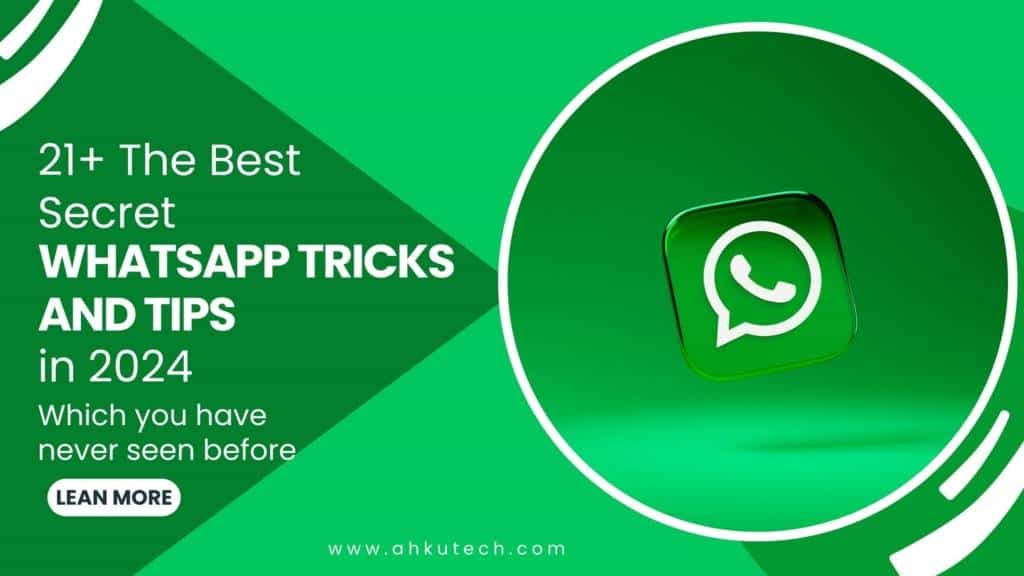
Basic Whatsapp Tricks and Tips
1. Message YourSelf
The new feature that you can’t believe is “Message Yourself”. You can track your documents and notes in this chat.
Message to Yourself looks like other regular chats but you can’t block or report yourself, can’t make audio and video calls, and can’t see online and last seen.
- From the Main Screen, tap on.
- You can see your Name in the form of “Your Name(You)” OR You can search “You” in the search then you can access your chat.
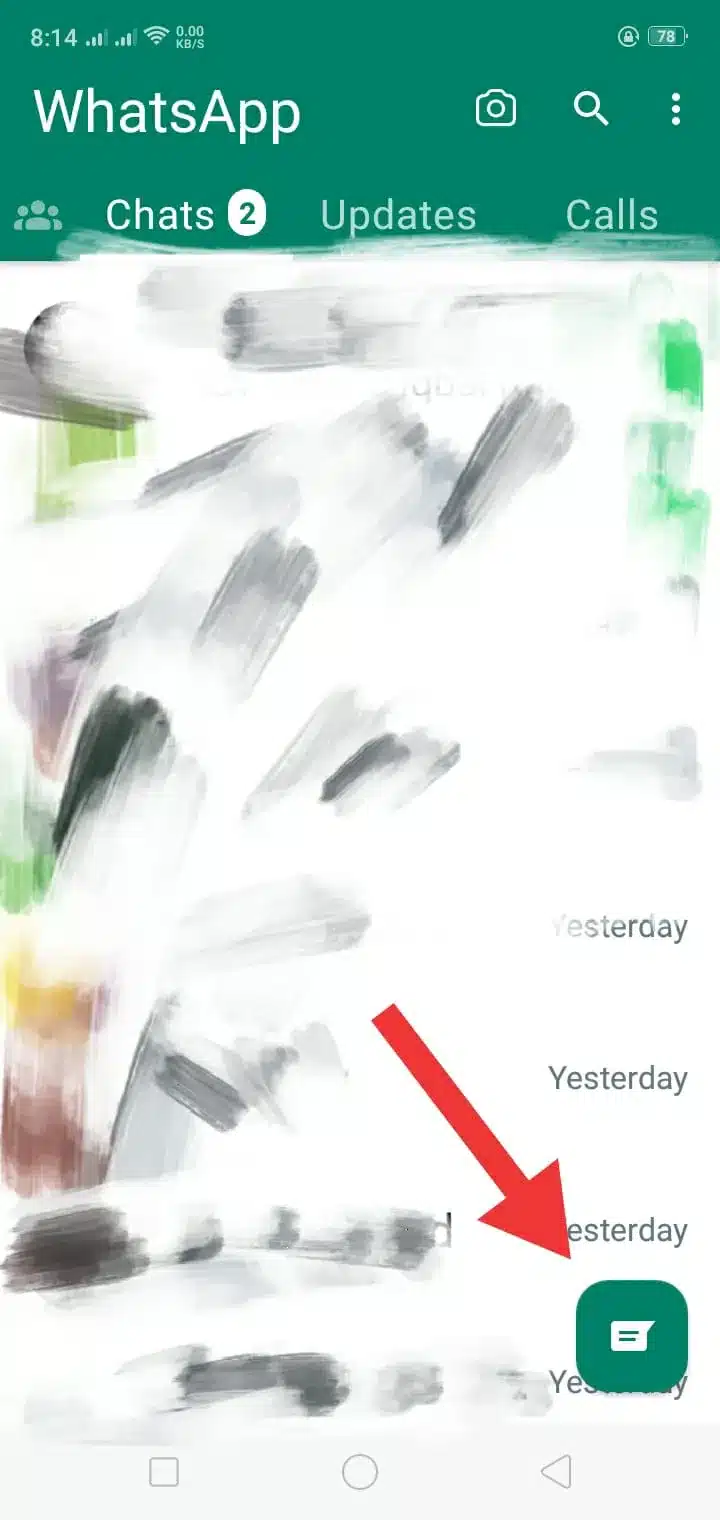
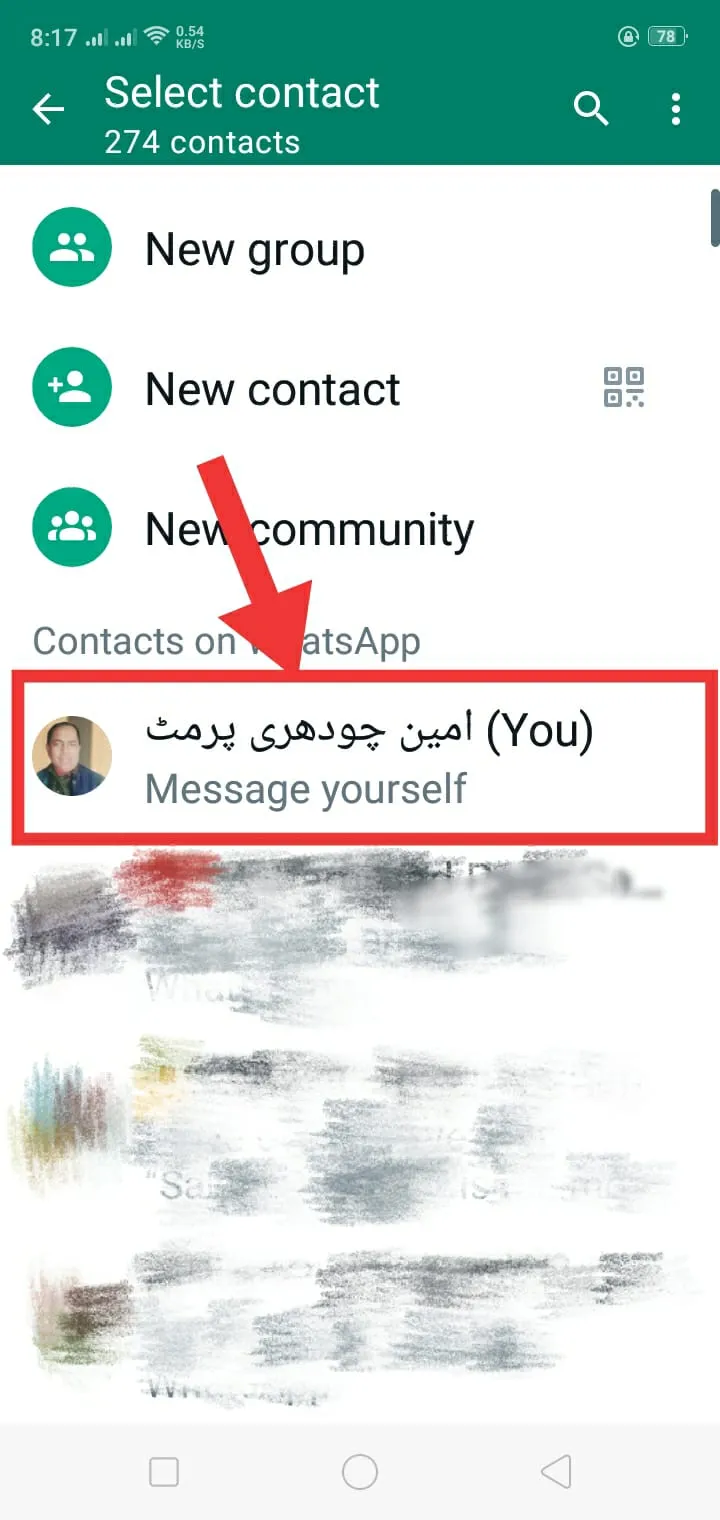
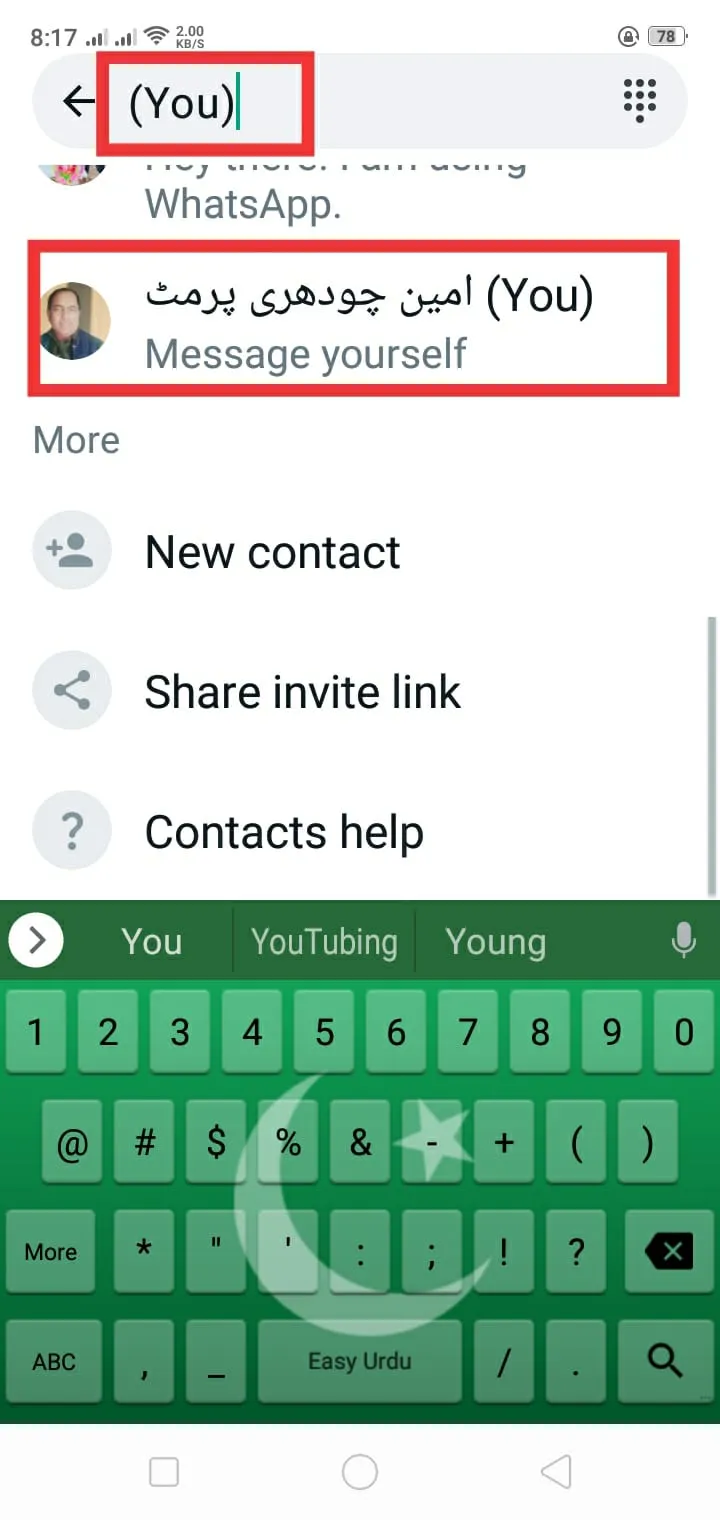
2. Customize Chat WallPaper
WhatsApp does not only have boring things it also has important things such as privacy settings and backups. By using custom wallpaper you can spruce your conversation in seconds and the recipient can’t know about this feature.
- When you communicate with someone you can see three dots on the upper right corner of your screen.
- Click on three dots and then on the wallpaper.
- Select wallpaper from the given categories.
- After previewing the wallpaper, click on Set Wallpaper.
- Apply wallpaper to one or more than one chats.
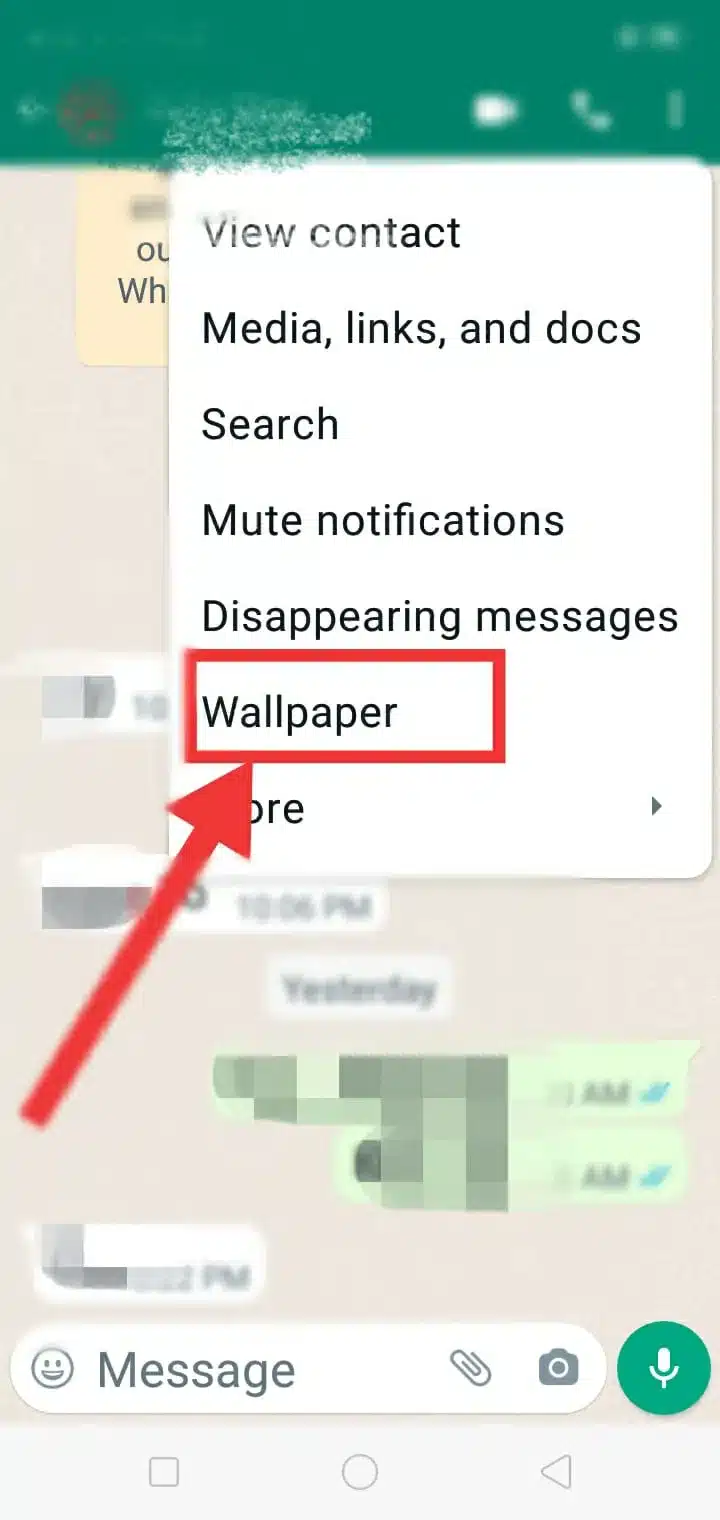
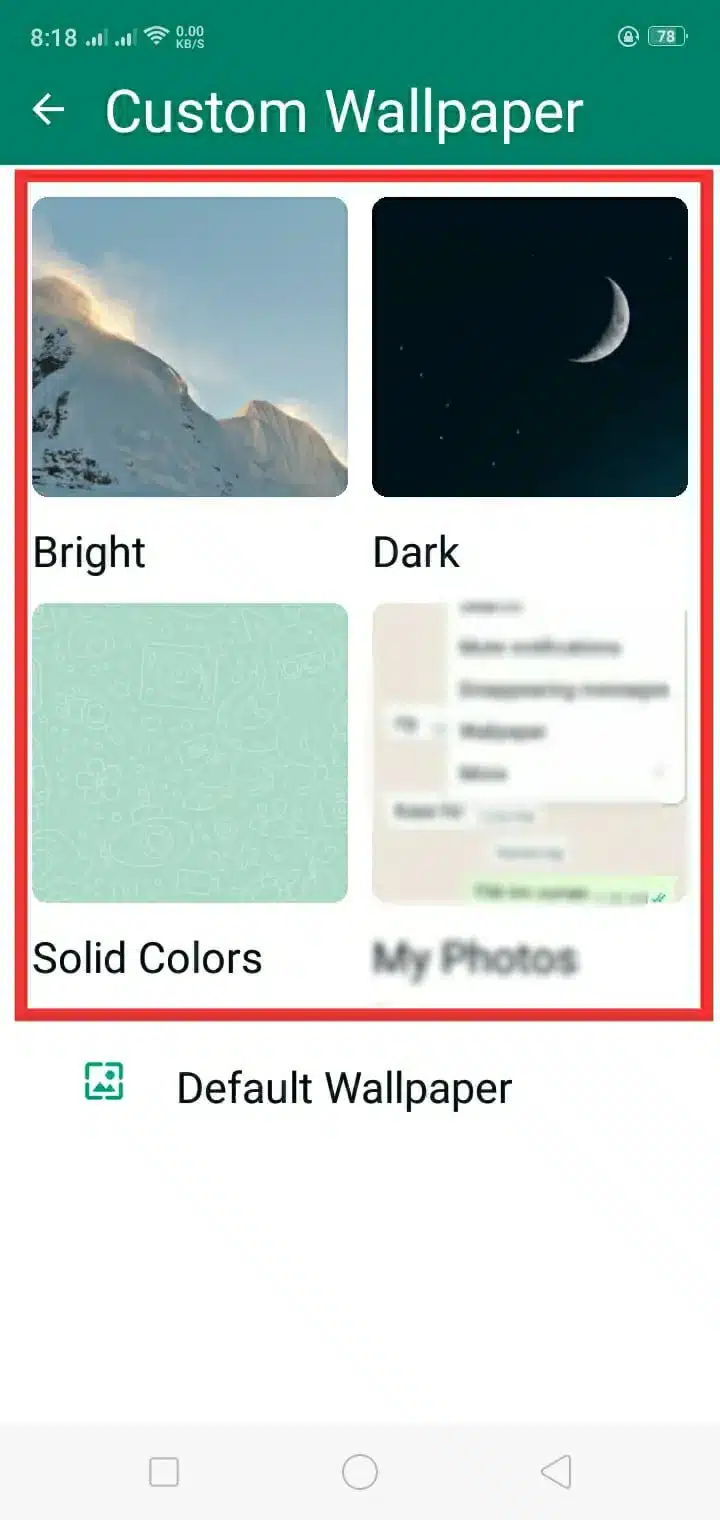
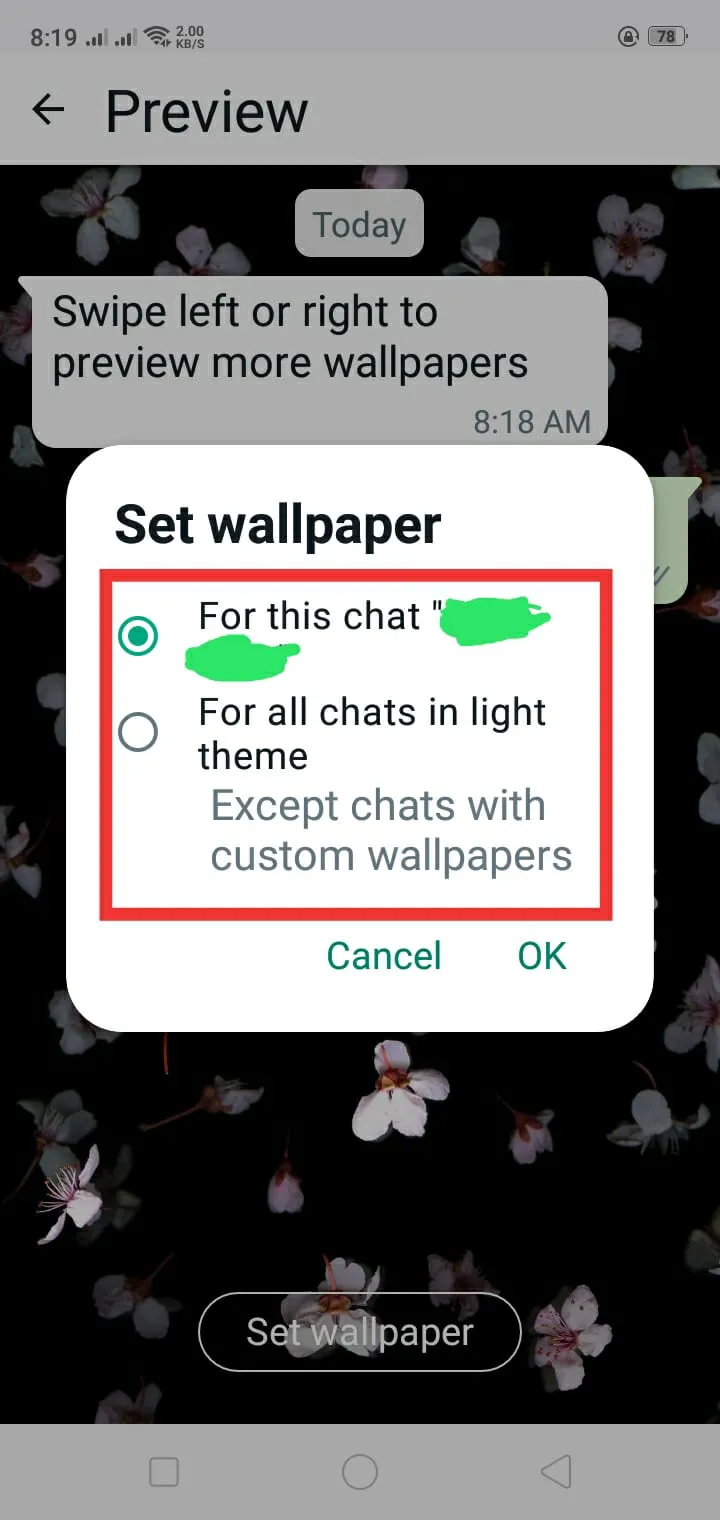
3. Disappearing Features
Disappearing Feature is an optional feature you can “ON” it for more privacy.
You can set disappearing messages to different options like “24 hours, 7 days, or 90 days”. The benefit of setting this feature is the chat will be deleted by the time that you set it. This is in the list of great WhatsApp tricks to use.
Android & iOS:
For Specific Chats:
- Open the specific chats to which you want to apply the disappearing feature.
- Tap on the contact picture or Name at the top.
- Select “Disappearing Messages
- Choose the Timer from 24 Hours to 90 days.
For All Chats:
- Open Whatsapp and click on Settings.
- Select the Privacy Option.
- Tap on Default Message Timer.
- Select the disappearing message timer between 24 hours to 90 days or you can OFF.
4. Stop Media appearing in your Gallery
Sharing photos and videos with others is a very great feature but you might not want to automatically save them into your gallery.
Then, in this case, you have a great feature to stop media automatically saved into your gallery.
In Android, WhatsApp can automatically create a folder by default in your gallery but in iOS, it saves media to your camera roll.
Android & iOS:
- Open Whatsapp and Tap on Settings.
- Select Chats.
- Off “Save to Camera Roll” in iOS and Off Media Visibility in Android.
That’s it, these are the simple steps you can take to prevent your mobile memory from getting full.


5. Export Chat History
Here’s a new option named Export Chat History. In this feature, you can export anyone’s (in your contacts) chat and send it to another one or you can save it as a text document.
So, how can you do it? See below:
- Open the chat that you wanted to export.
- Tap on More Options > More and then export chat.
- Here you can get an option to Include Media OR Without Media. You can select as you want.
When you complete this procedure then you get an email from WhatsApp with the attachment of the chat history.
Note:
- If you choose to include media then you can send up to 10,000 latest messages. But, If you choose Without media then you can send up to 40,000 latest messages.
- If you choose Include media then you can add the latest media on email with an attachment.
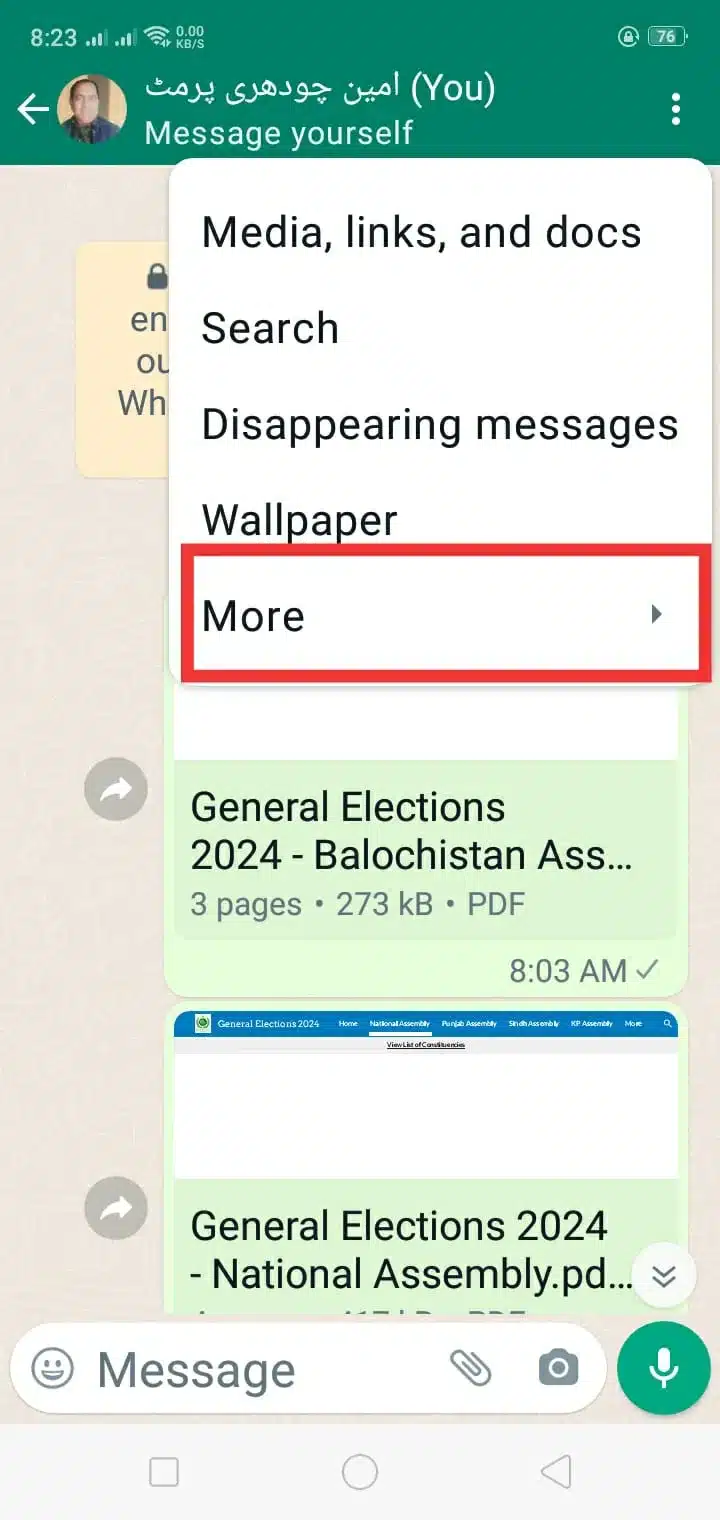

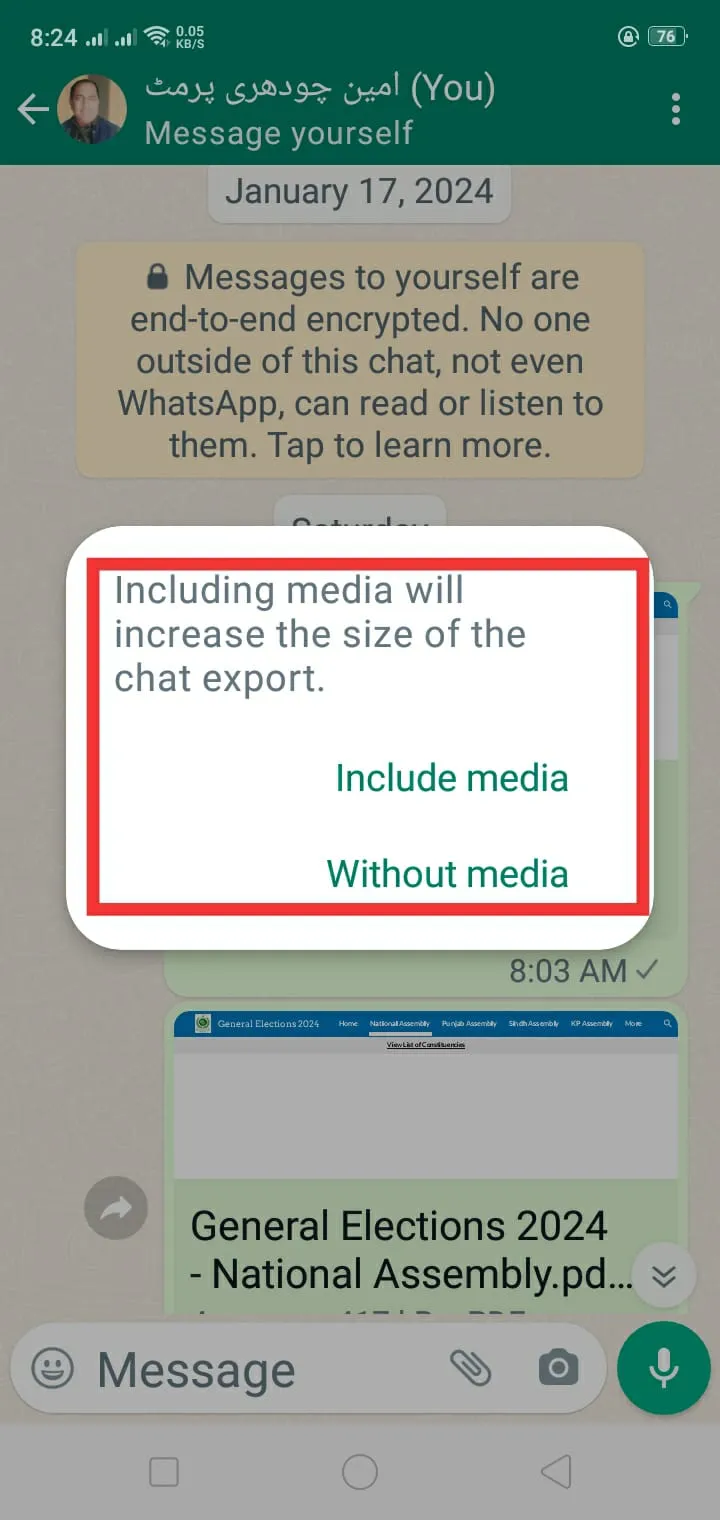
6. Create Stickers & Gifs
You can create custom stickers and avatar stickers in new WhatsApp updates. Choose any photo from your gallery to make a sticker or let AI create one.
Additionally, you can add stickers and text to customize your avatar stickers.
Create Stickers
If you want to create your image into a sticker then you need to download sticker-making apps from the Play Store or Apple Store.
- Get a sticker-making app from the Play Store or Apple Store.
- Open and Make Stickers from your images or these apps have a low of own stickers to use in Whatsapp and other messaging platforms.
Create Stickers with AI
This feature works around your needs. Like, if you want a sticker as your impressions you can simply create one from AI by telling your expressions.
- Go to any chat that you want to send a sticker.
- Click on Stickers > Create.
- Write the command that you want.
- AI will create 4 different stickers for you. You can use the stickers as you like.
- Once you send it, you can add it to your favorites for future use (if you like).
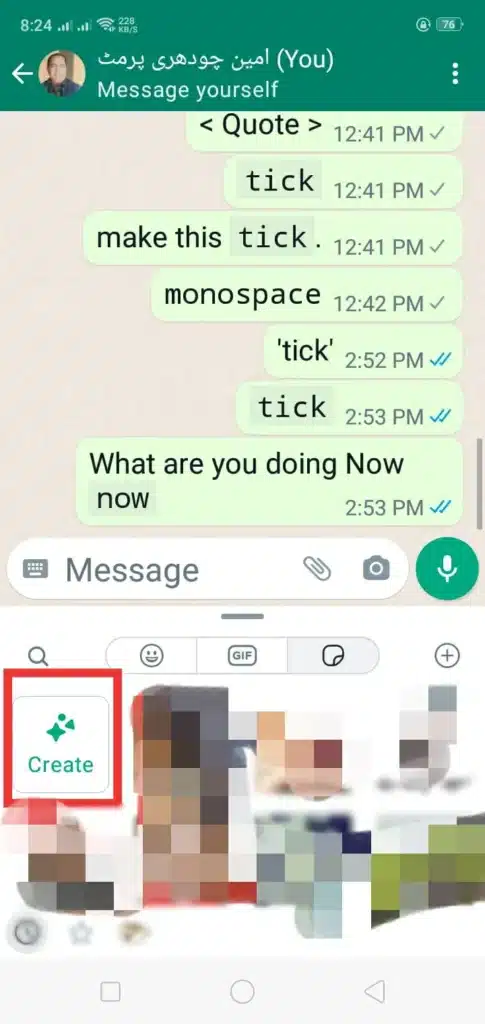
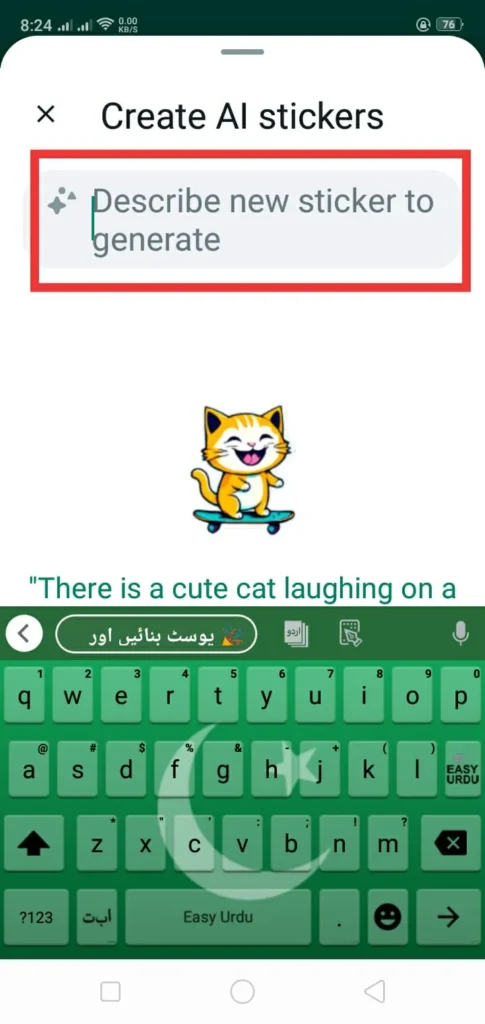
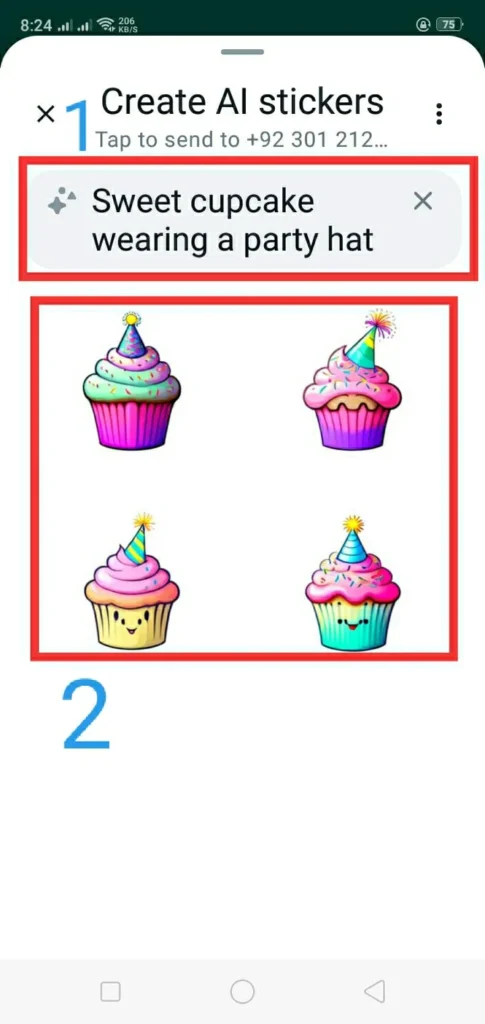
Create Gifs
GIFs are only created with videos. If you have some great short videos you can make it.
Share any video with anyone chat and make its length short and click on the GIF button to make it a GIF and then you can save it on your mobile again.
Our Other Articles: BEST 9 WEBSITES TO GET CHEAP BOT AND ORGANIC INSTAGRAM FOLLOWERS TO BOOST YOUR SOCIAL MEDIA PRESENCE IN 2024

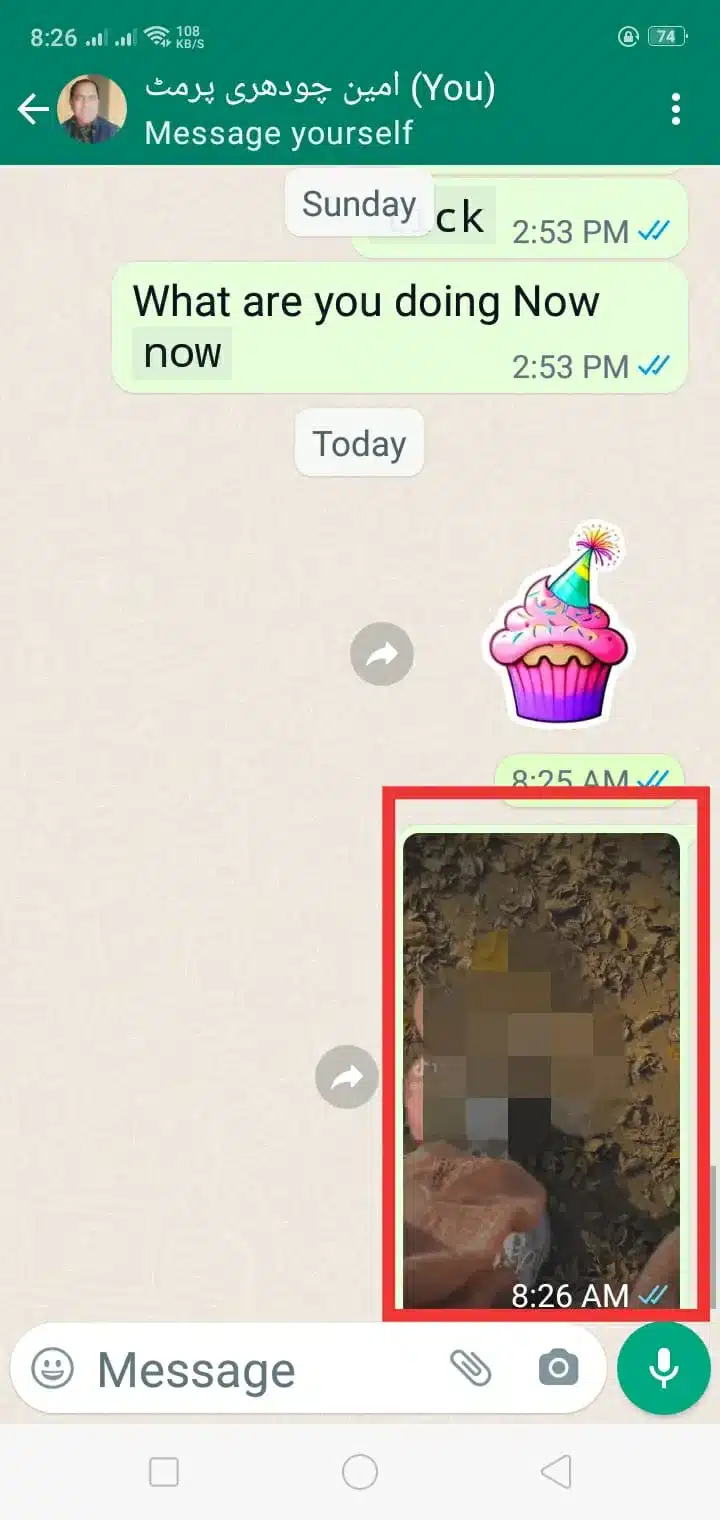
7. Create Shortcuts
If you want to access specific chats rapidly, then you can create shortcuts to WhatsApp chats on your mobile home screen.
Just Long Press on the anyone chats and click on “Add Conversation Shortcut”.
And, your shortcut has now appeared on your home screen.
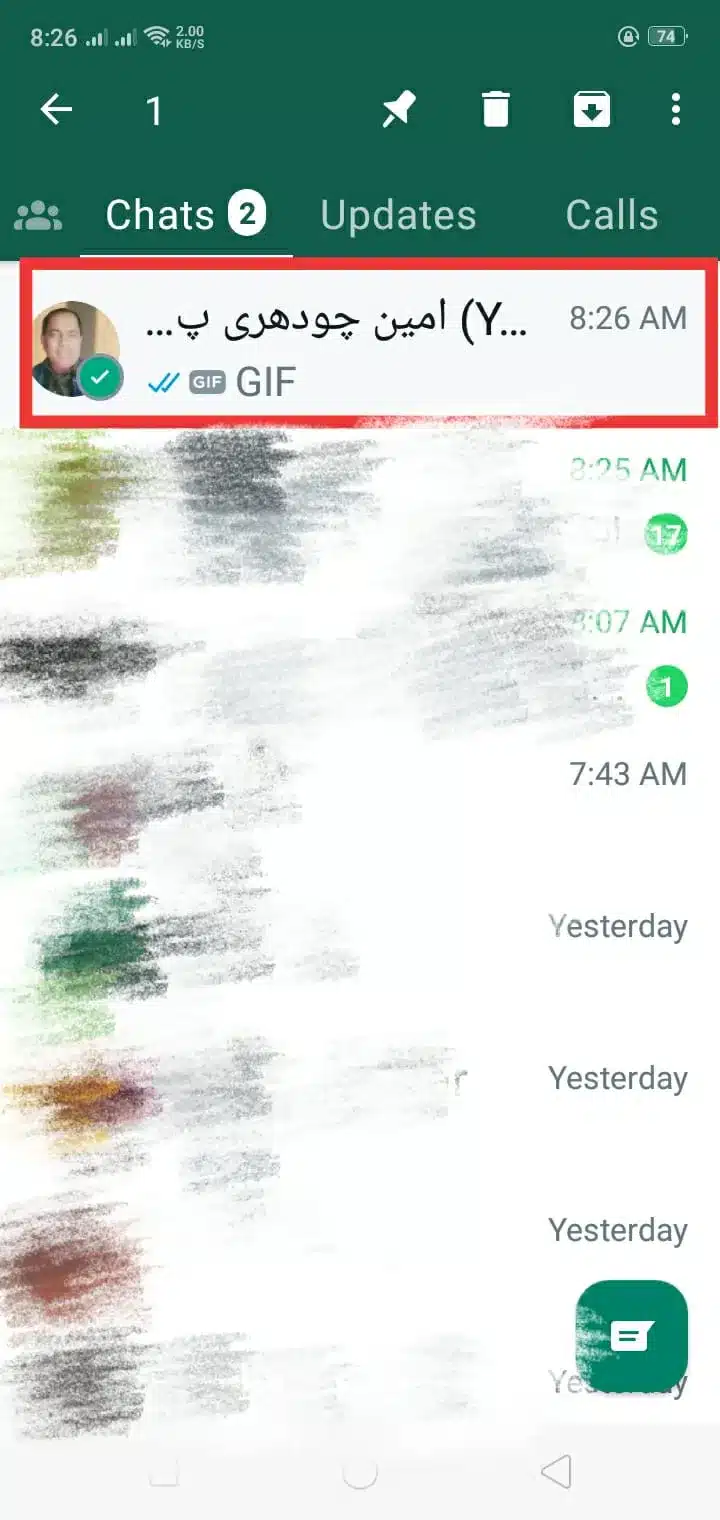
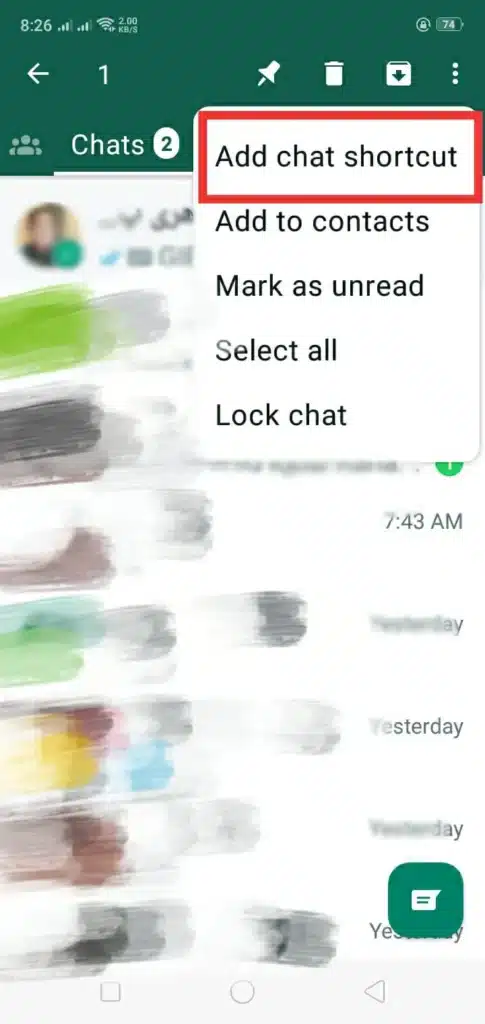
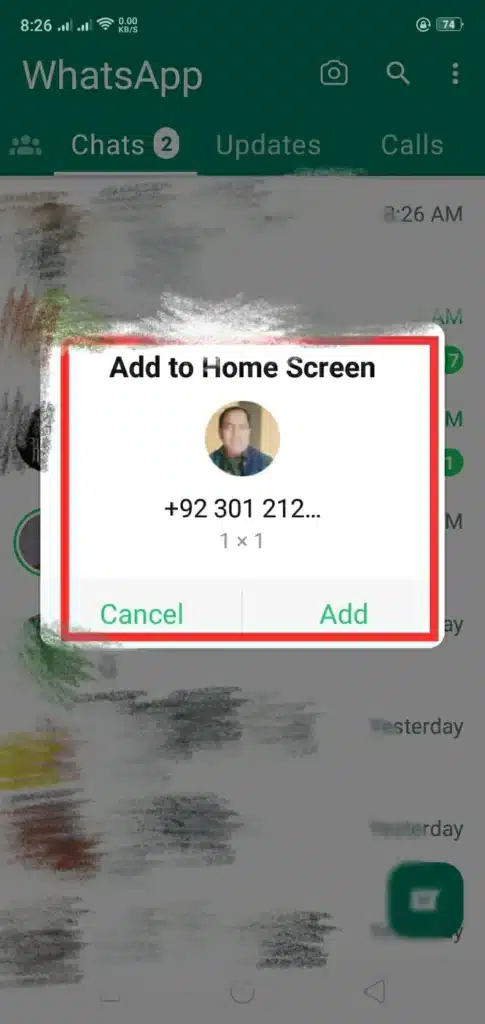
8. Share Media to Multiple Contacts
This is the best WhatsApp trick for media sharing. Commonly, if you send a video to anyone you can share it with only 5 chats at a time. But you can send more from this feature. It can also send your text message to many contacts at a time.
Here’s how we do it:
- Open whatsapp and click on three dots.
- In the drop-down menu click on New Broadcast.
- Now, select the contacts where you want to send media.
- Next, type your message or send the other media and click on send.
- With this method, the media can be sent to multiple contacts at a time.
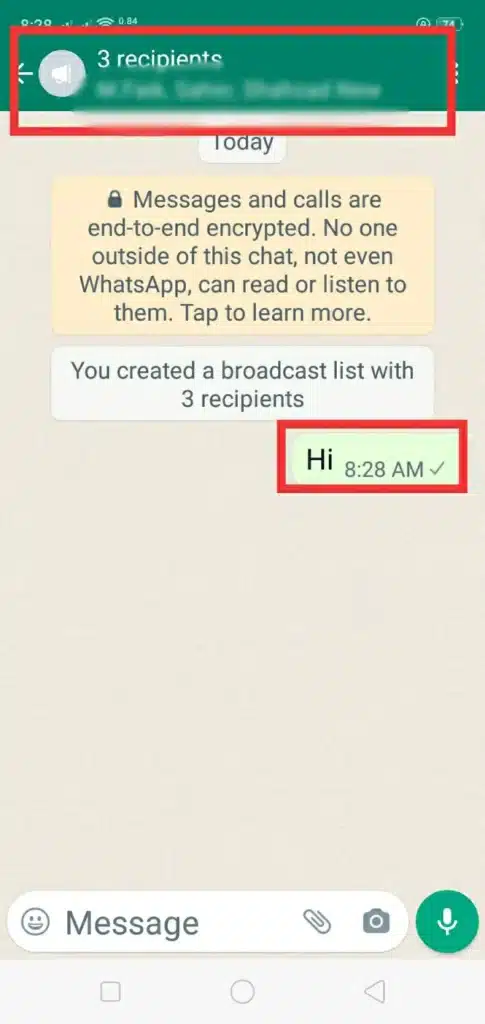

9. Mark as Unread
In the chats, you have a message from your contacts, you have read it and you think that you may be giving its answer late. And, you may forget it, then you will have to do this feature.
To mark any chat unread long hold press on the chat and tap on three dots in the right corner.
Then the popup dialog box appears select Mark as unread and your chat will be marked as unread.
And it looks like other chats that you haven’t read.
Advanced Whatsapp Tricks, Hacks and Tips
10. Format Your Text
When chatting with someone, need to say something special or suggest someone. You need this type of text formatting in whatsapp.
Italicize
To italic your text you can write your text in this form( _Your Text_ )and your text will be displayed as( Your Text ).
Bold
To bold your text you need to write your message in this form( *Your Message* )and your message will be displayed in this form Your Message.
Strikethrough
To make your text like this Your Text. Include a tidal (~) on both sides of the text.
Like write text in this form (~Your Text~) and the text is written in this face Your Text.
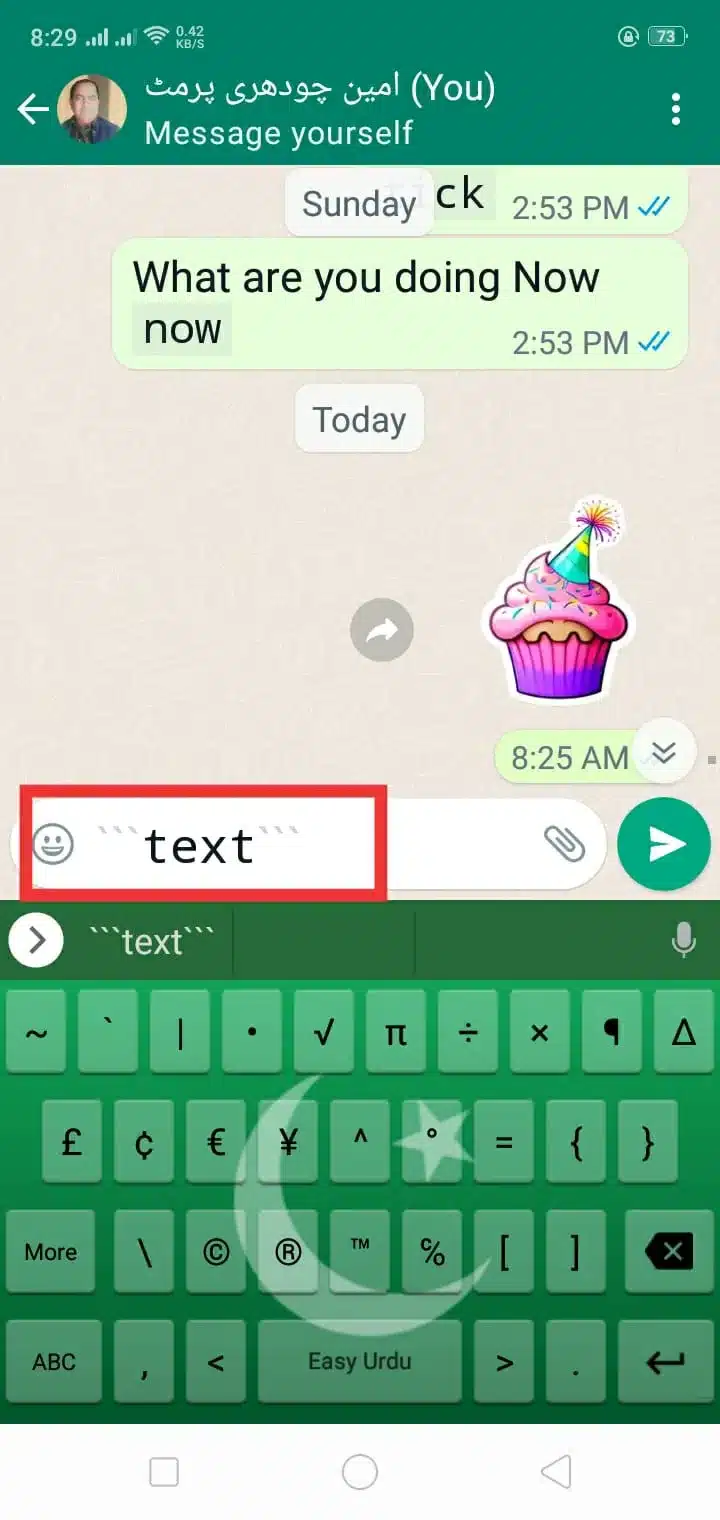
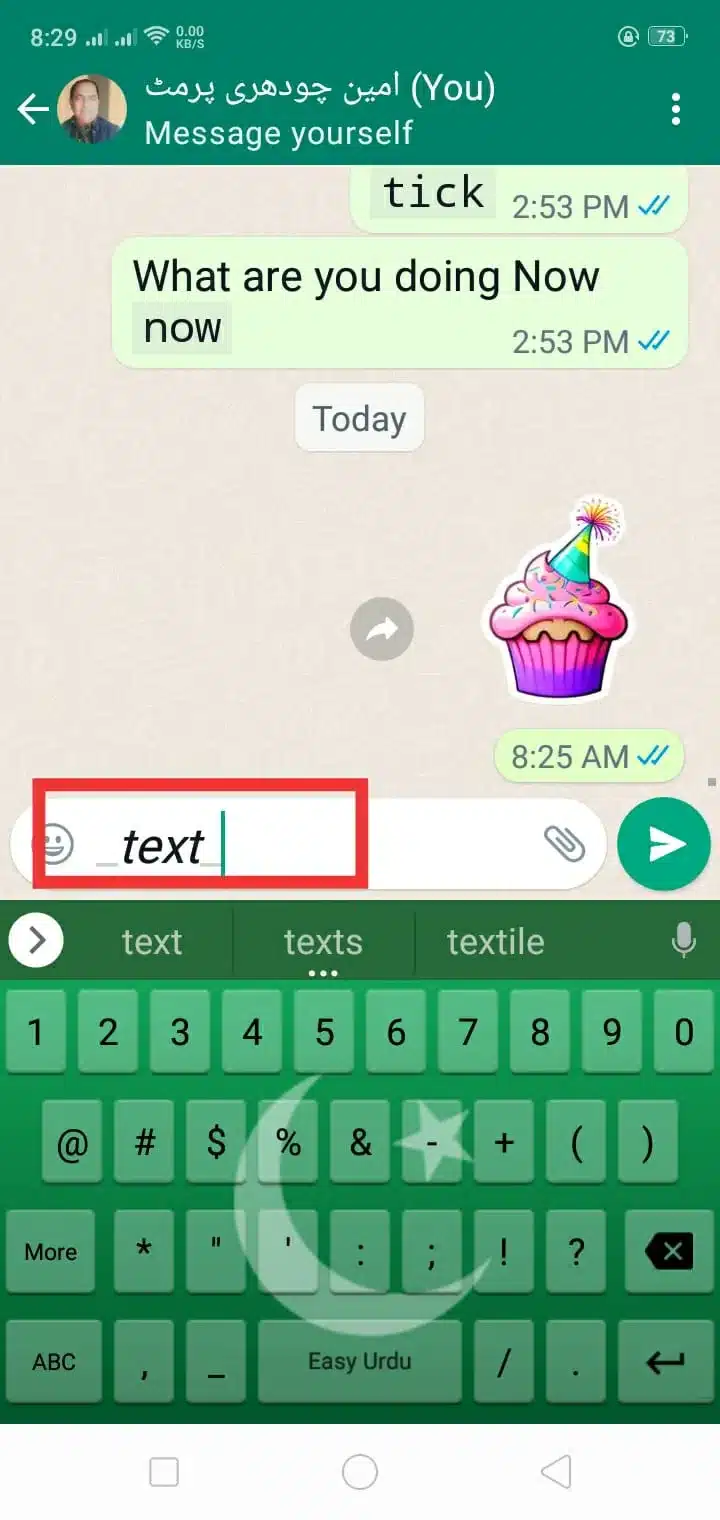
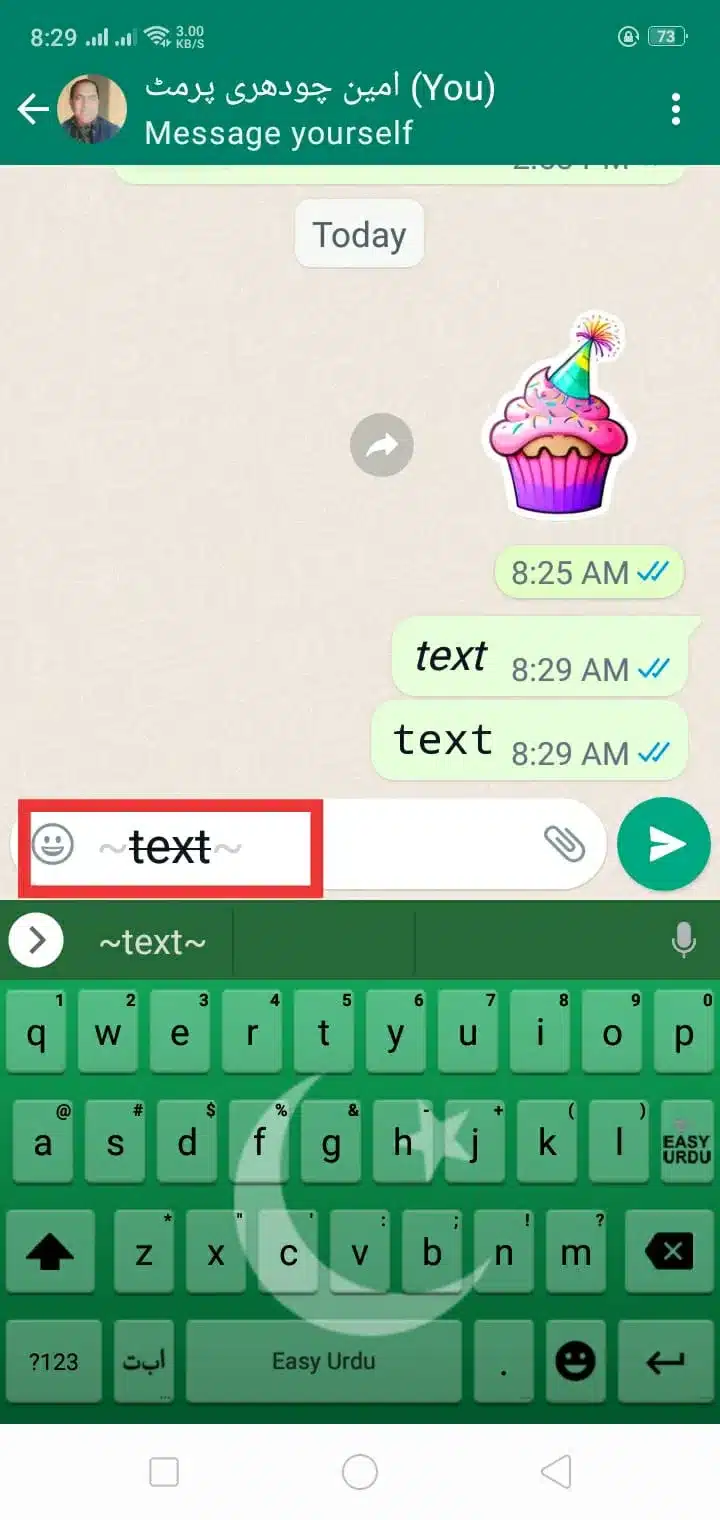
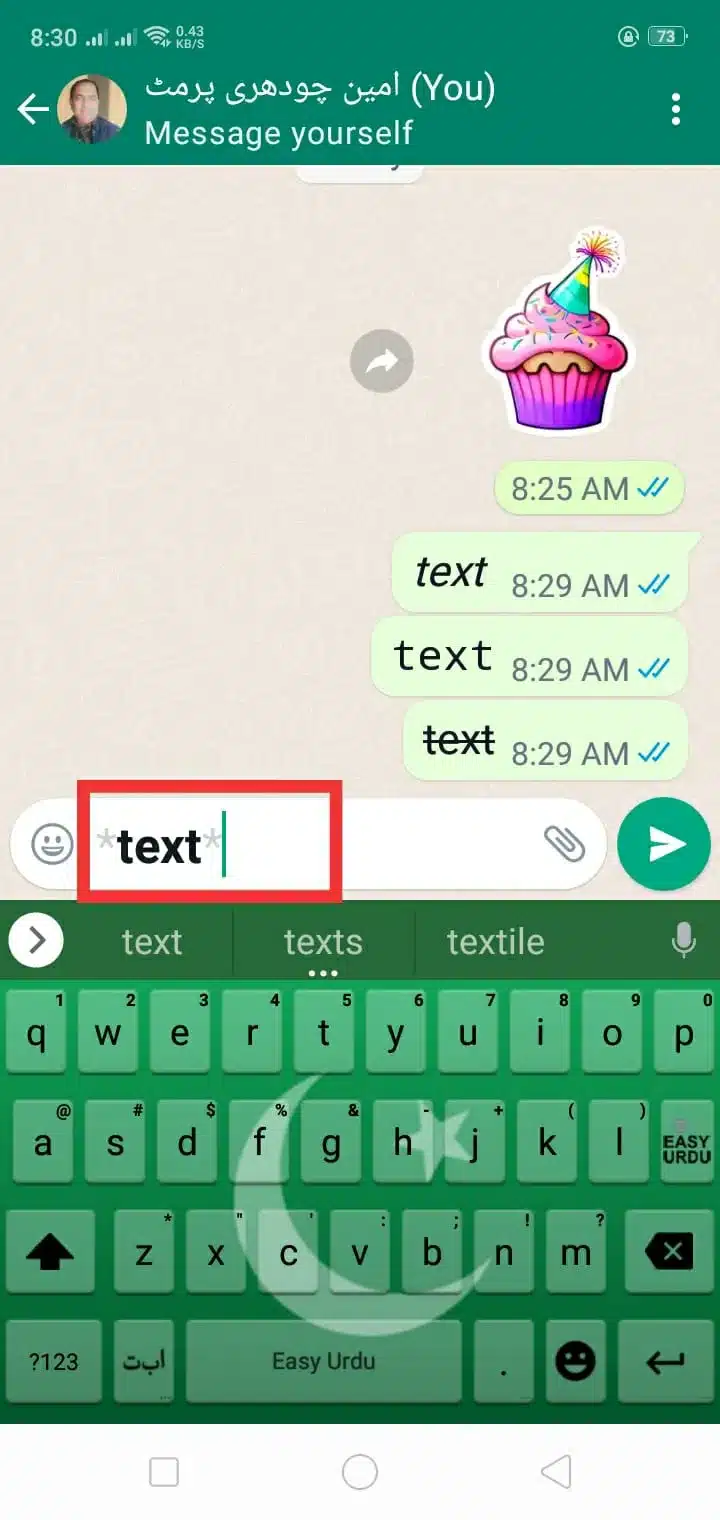
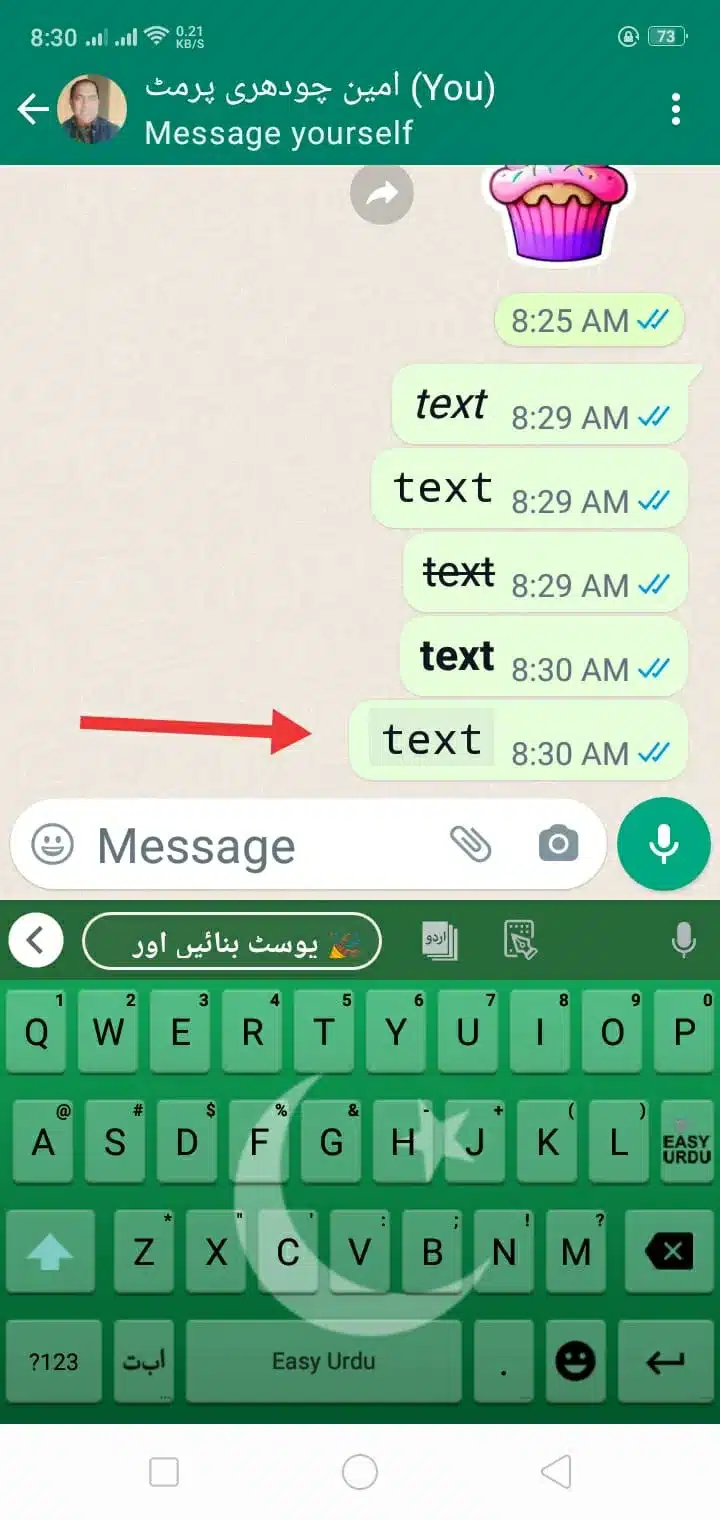
Monospace
To make your text “monospace” you can include three backticks on both sides of the text. Write (“`Your Text“`) and the text will be shown as “Your Text”.
Highlight with monospace
Write only one backtick (`)on both sides and the text will be written as Your Text.
11. Create Live Poll
You can create live polls in your WhatsApp groups or specific chats. Polls are made to gather information like decisions, opinions, and surveys like fun with your group members or your contacts.
- To create a live poll, open a group or specific chat.
- Click on the attachment icon and then select Poll.
- Create a poll by typing your question, and typing your multiple options.
- Tap on send, and whatsapp will create a live poll for everyone available in the chat so they can vote it.
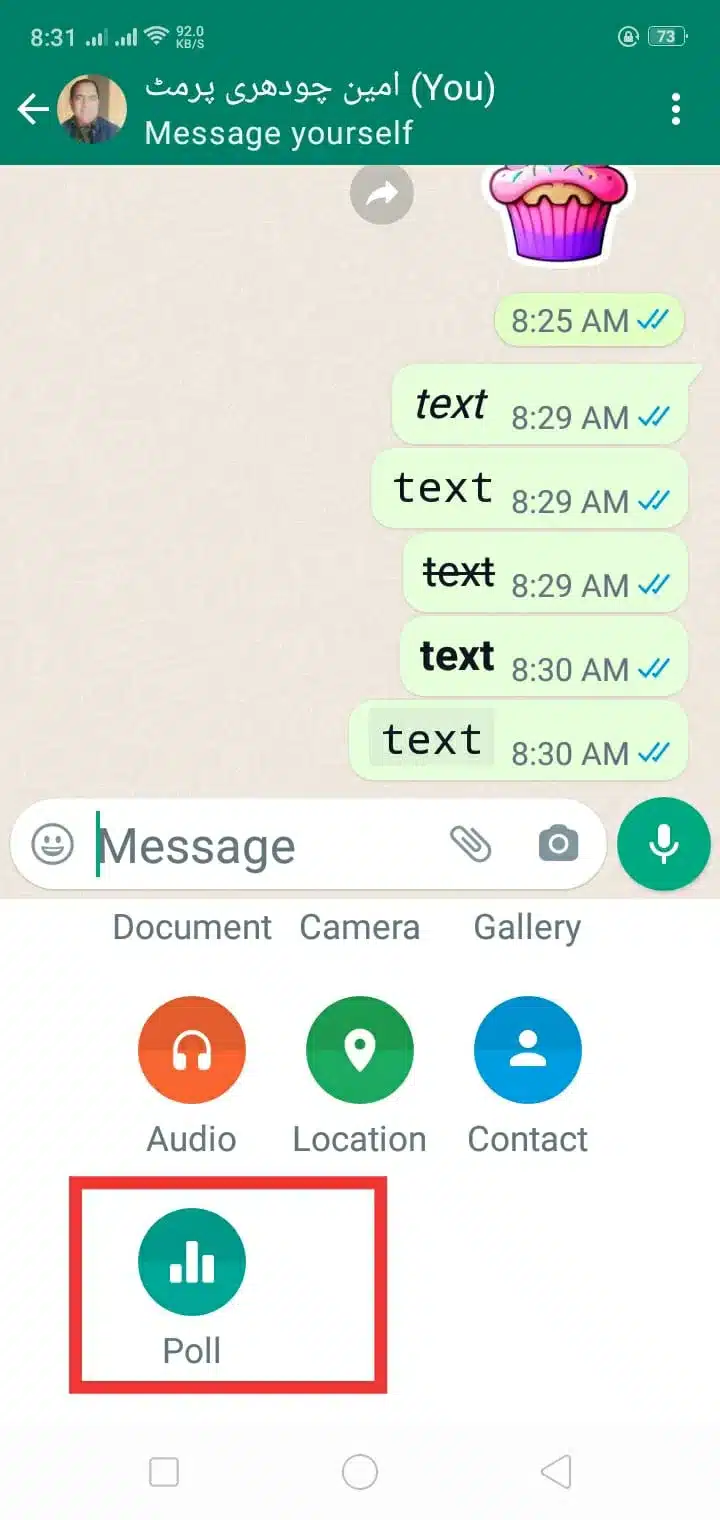
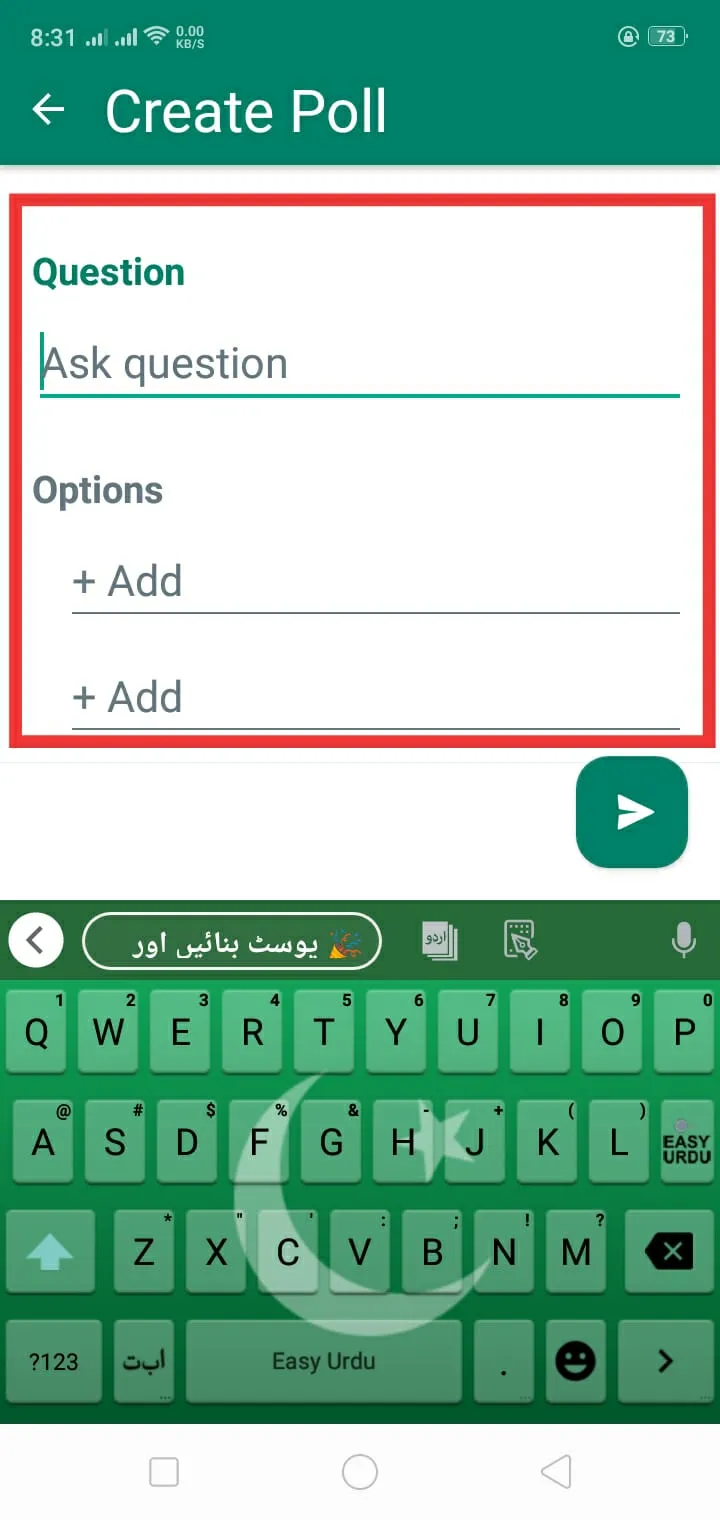

12. Send Video Messages
Best in Whatsapp Tricks
Yes, I am right. Now, you can send video messages with voice. You can directly send these types of messages through WhatsApp. If anyone’s birthday or any happiness moment or sad then you can send video messages to add a personal touch to your contacts and relatives, etc.
- Open a specific chat where you want to send a video message.
- Tap on the Camera icon.
- Record the video by holding the record button.
- Release the button to stop your video recording.
- You can also add any text or caption to this video message.
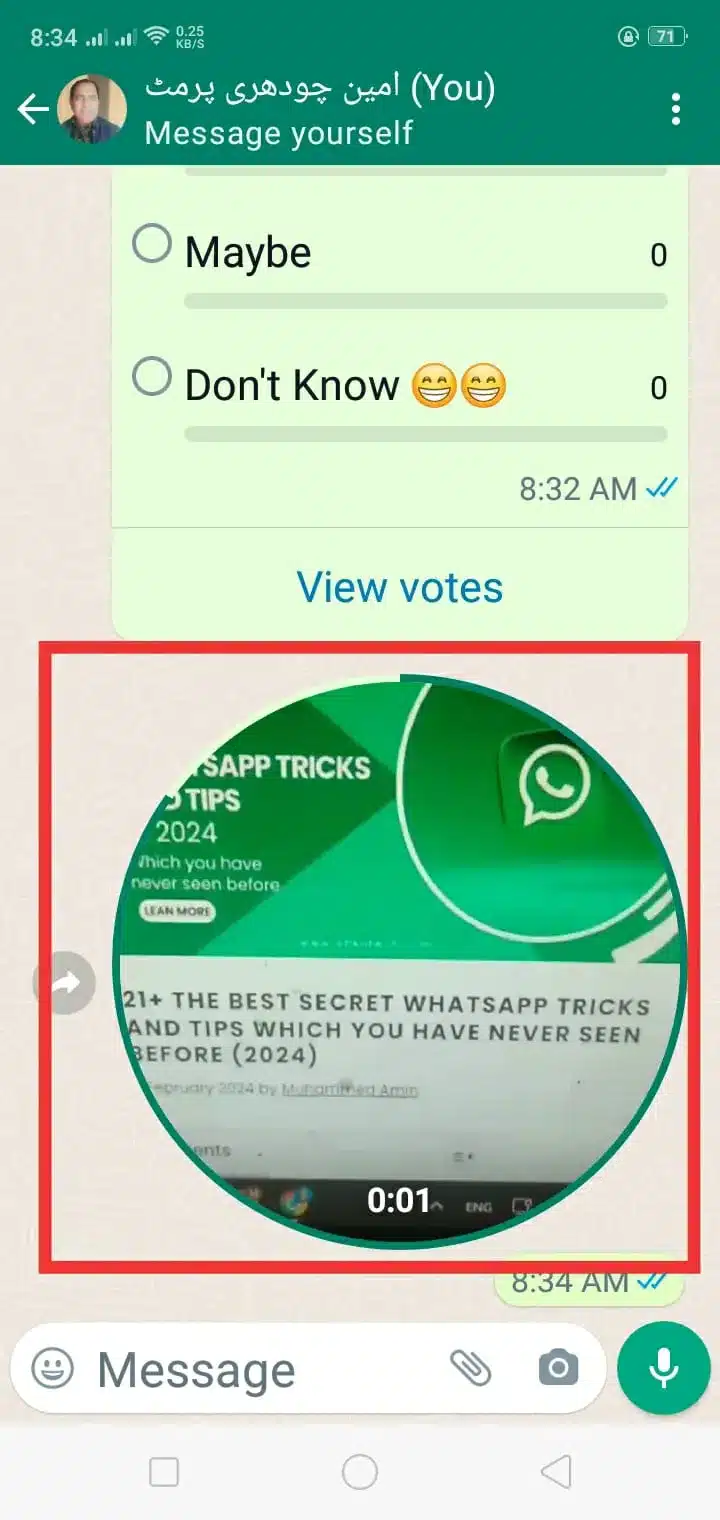
13. Hide your Profile Picture
If you want more and more privacy then you can select and choose this feature. In this feature, you can hide your profile picture from some specific contacts or everyone in your contact list. You can allow some people to see your profile image (if you want)
- Open whatsapp and click on settings.
- Click on Privacy.
- Select Profile Photo Option.
- And, then select who sees your profile photo.
- Choose Everyone, My Contacts, or Nobody.
14. Hide your Last Seen
This feature is mind-blowing, you can hide your last seen to blow other users’ minds. You can control your last seen and online status now. Set your settings to show your last seen to everyone, only my contacts or nobody.
- Open the whatsapp settings.
- Select Account and then click on Privacy Option.
- You see and Last Seen Option click on it and choose your timestamp.
- You can set it to Everyone, My contacts or Nobody in the contacts can see your last seen.
15. Share Live location
With this unique feature, users can easily and directly share their live location with anyone.
- Open the chat where you want to share your live location.
- Click on the paperclip or attachment icon and select the location.
- Tap on Share live location.
- Google Maps will be opened and confirm your live location and send it to anyone.
Also Read: BEST WAY TO DOWNLOAD PICSART MOD APK (V24.2.3)GUIDE 2024 (PREMIUM UNLOCKED)
16. Read Receipts
Best in Whatsapp Hacks
By default, WhatsApp only shows two blue ticks when someone in your contacts reads your message and two grey ticks when someone delivers your message.
But, if you disable the Read Receipts option then you see everyone’s message but the messenger cannot see that you have seen its message. You can see anyone’s status but he cannot know that you have seen its status.
It is a great WhatsApp trick and hack to use. But, if this is enabled your status and messages everyone sees but you can’t know.
On Android:
- Open Whatsapp.
- Click on the three dots in the right corner.
- Select the setting in the drop-down menu.
- Go to Account.
- See for the Read Receipts option and Off it.
On iPhone:
- Open Whatsapp.
- Go to setting.
- Click on your Account.
- Scroll and see the Read Receipts option and disable it.
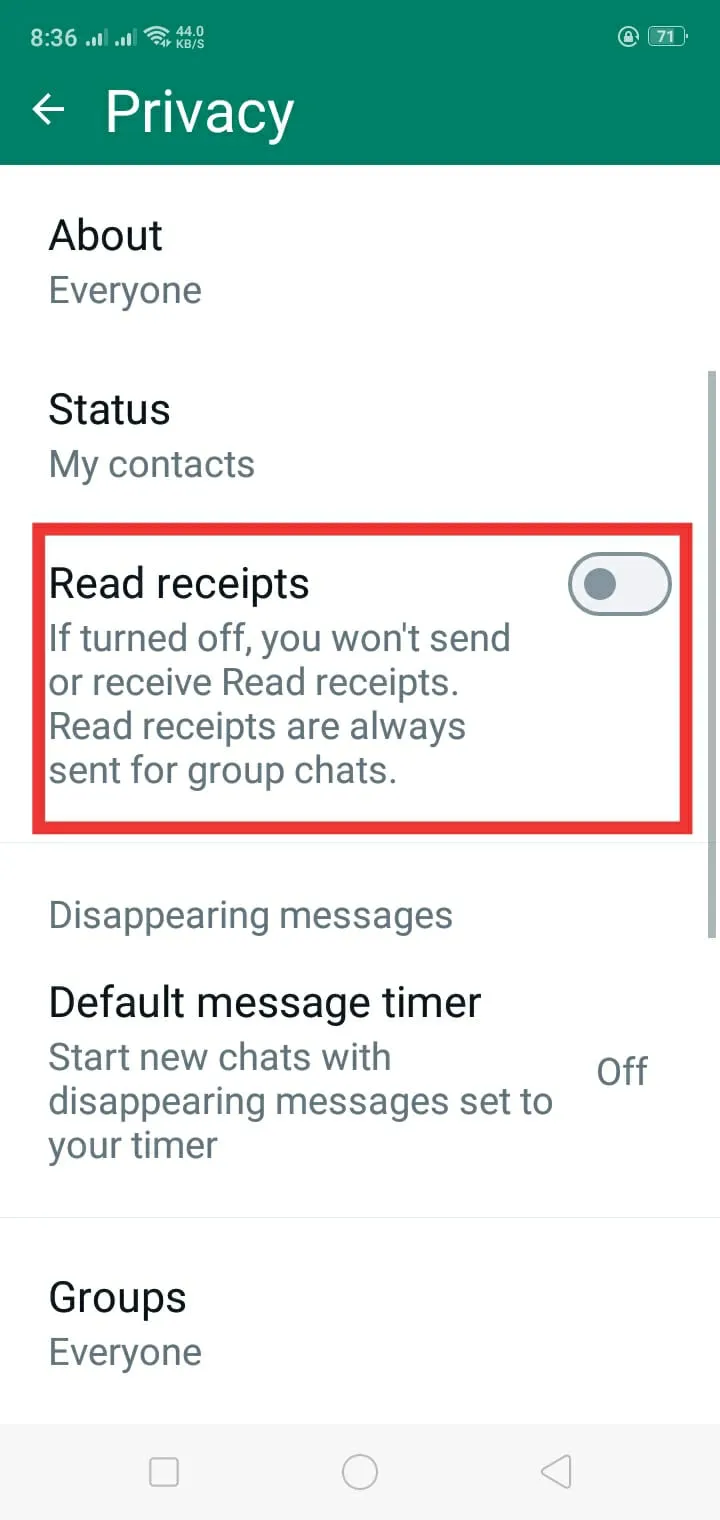
17. Lock Whatsapp
In WhatsApp, it has doesn’t built-in lock feature but you can lock it by using third-party apps to lock your WhatsApp completely using a pin or fingerprint.
Just, go to Play or Apple Store search for app lockers, and create one lock for WhatsApp.
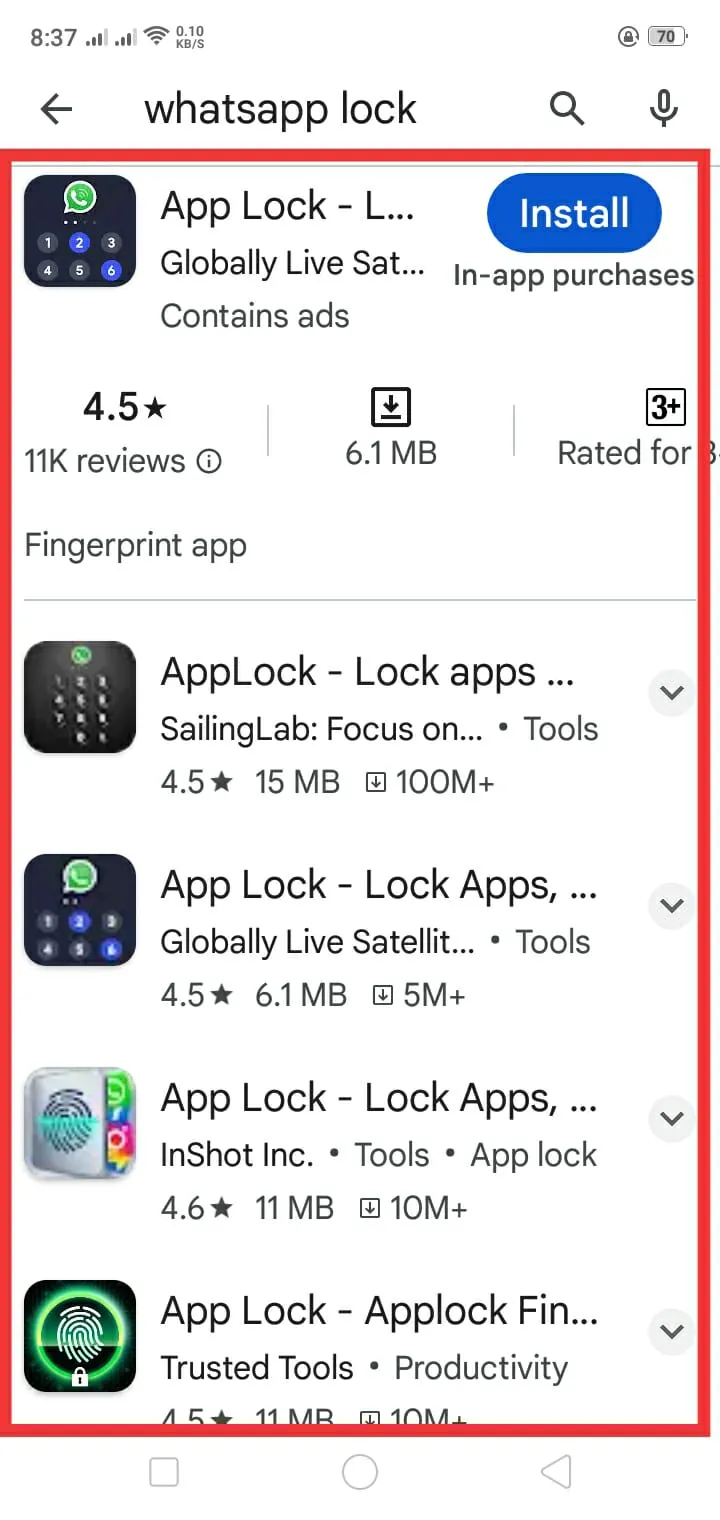
18. Lock Whatsapp Chats
Best and Great Feature in Whatsapp Tricks and Hacks
Now, this is my favorite feature. With this feature, I can tell you a completely secret method that anyone can’t tell you.
You can lock a specific WhatsApp chat and on your mobile phone, you can’t anyone access it and can’t see the specific chat icon in WhatsApp.
Lock Chat
- Open any chat and click on Contact Name or Image.
- Scroll down and click on lock chat.
- Lock with your PIN code or Fingerprint.
Then, the chat will be locked and it is stuck on top of the whatsapp dashboard.
Create Secret Code
- Go to your chat-locked folder.
- Then click on settings > Tap on SEcret Code and then click on Create Secret Code.
- Make your code and hit next.
- Confirm your secret code and hit Done.
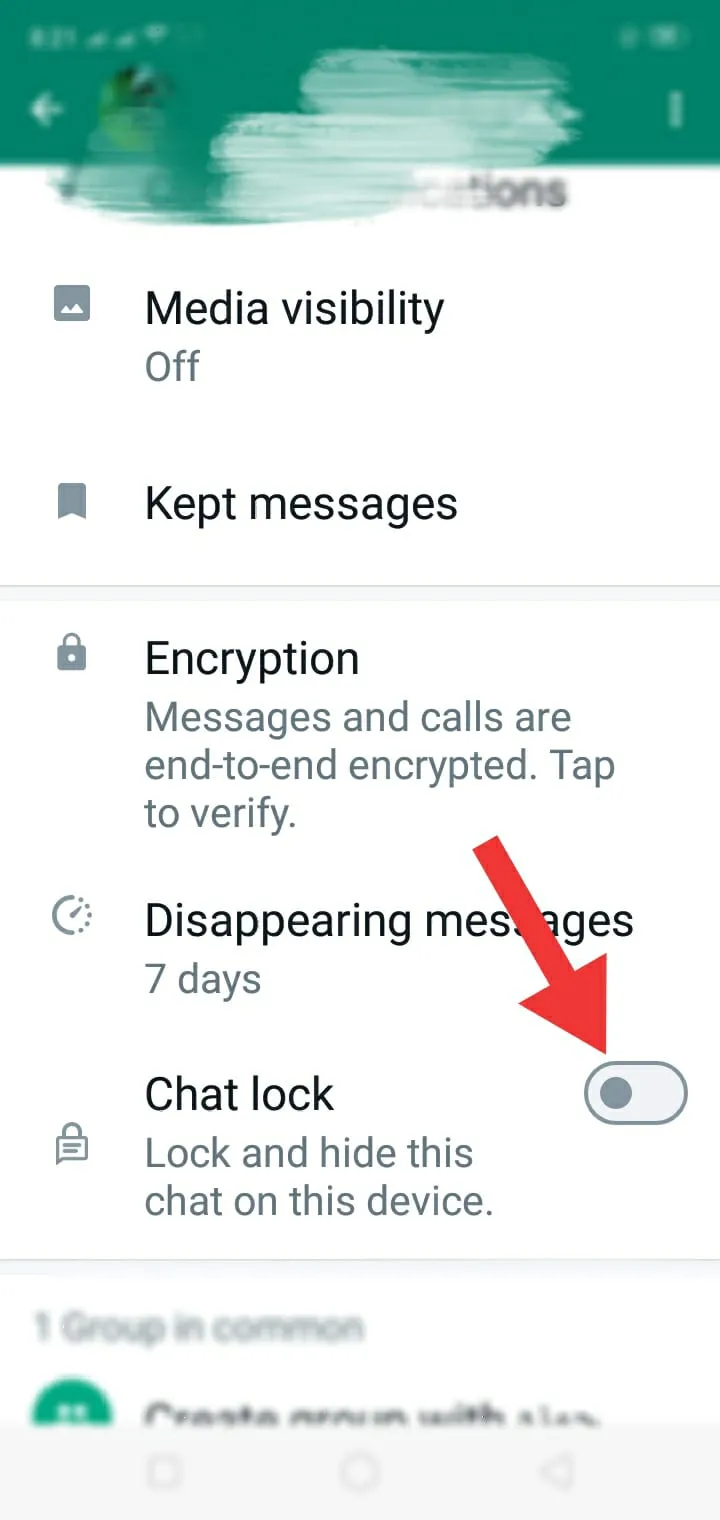
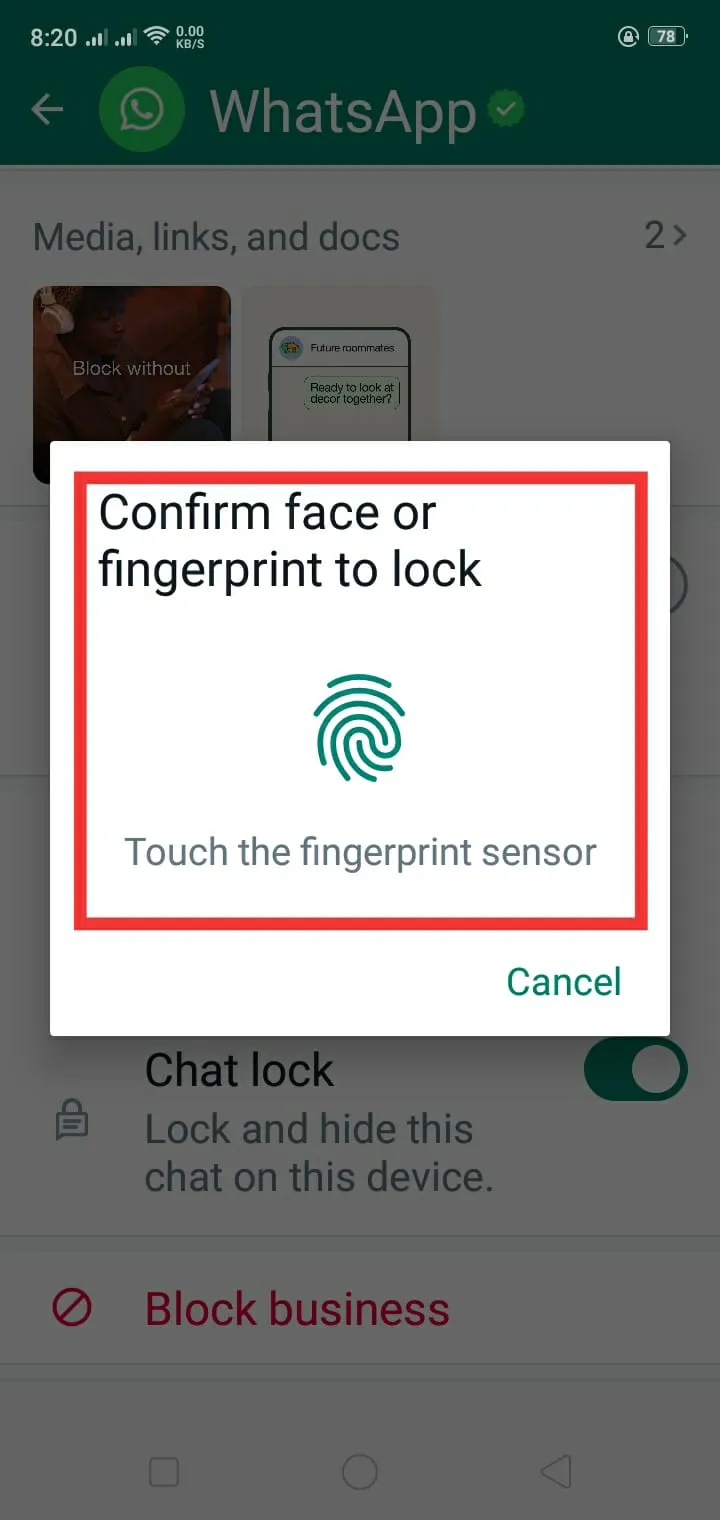
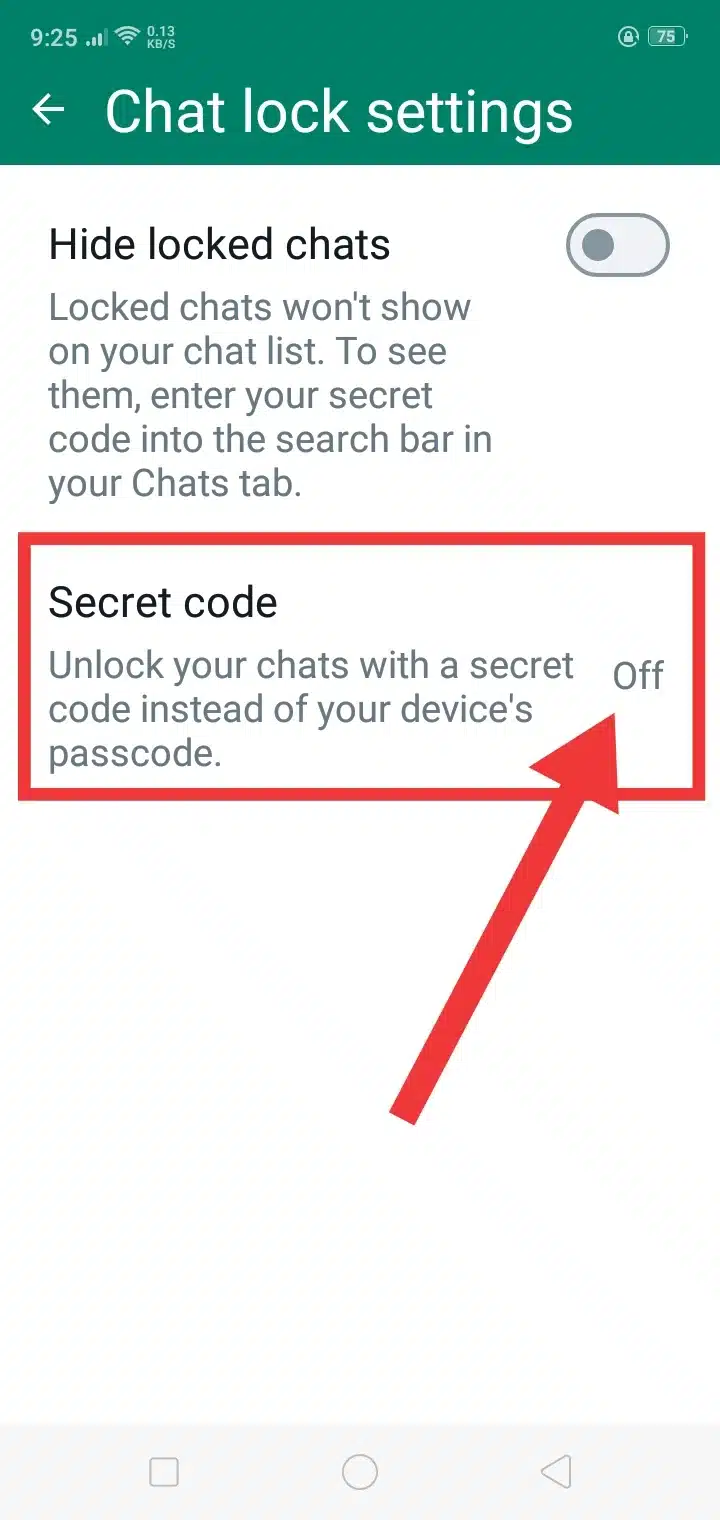
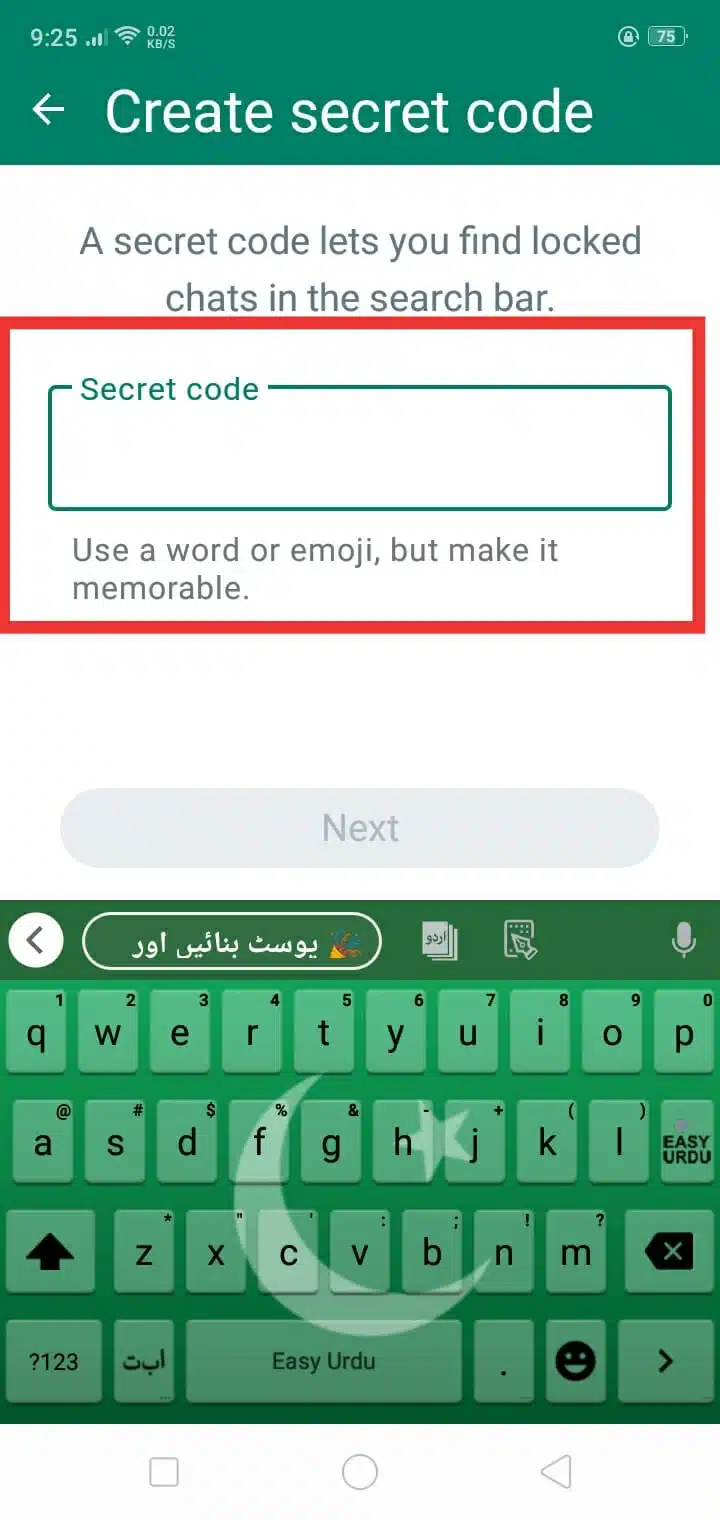
19. View Message Details
You have sent anyone a message but when he reads your message and delivers you can check by this feature. This feature works amazingly in groups.
- On the chat dashboard, long press on the message (sent by you) that you wanted to check details.
- Tap the info (i) button that appears in the upper line.
- Then, you will see details like when the message is read and delivered.
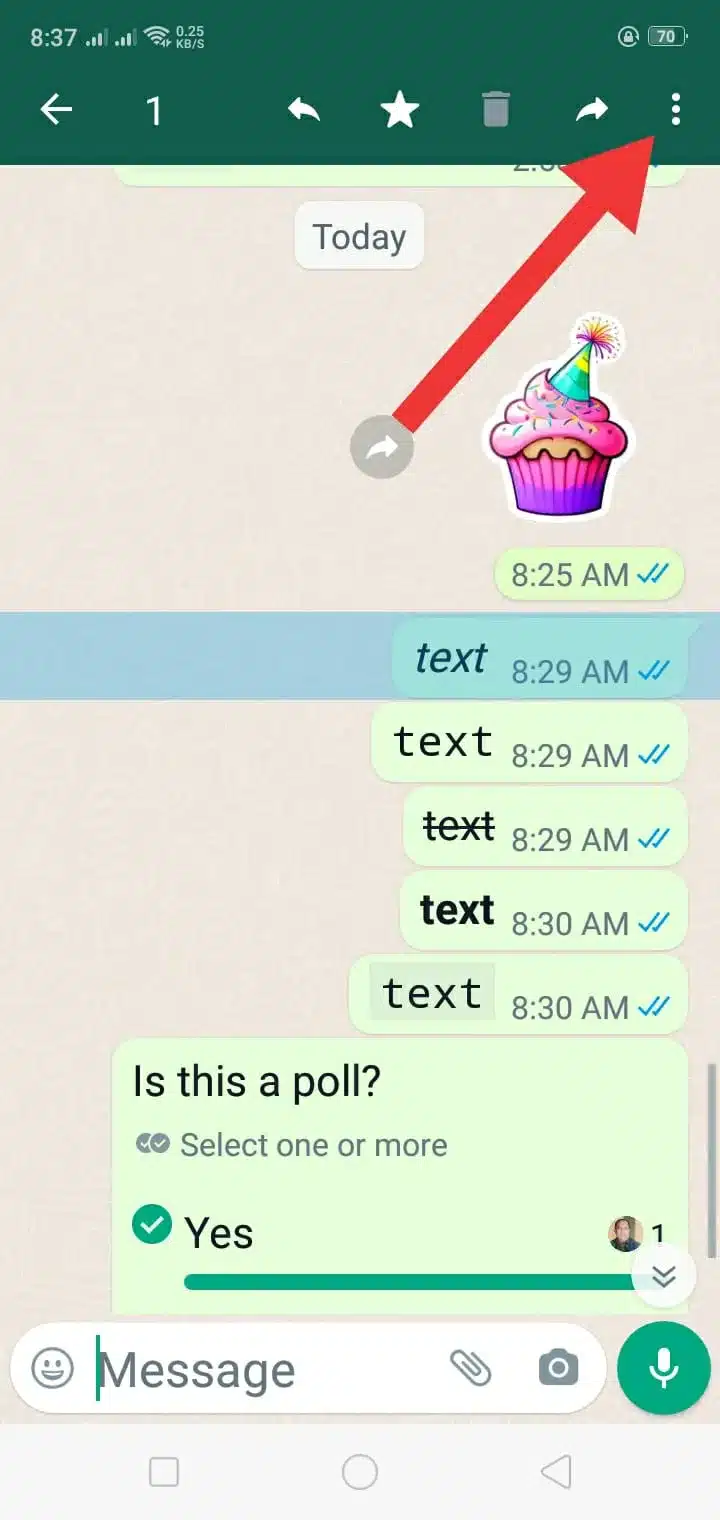
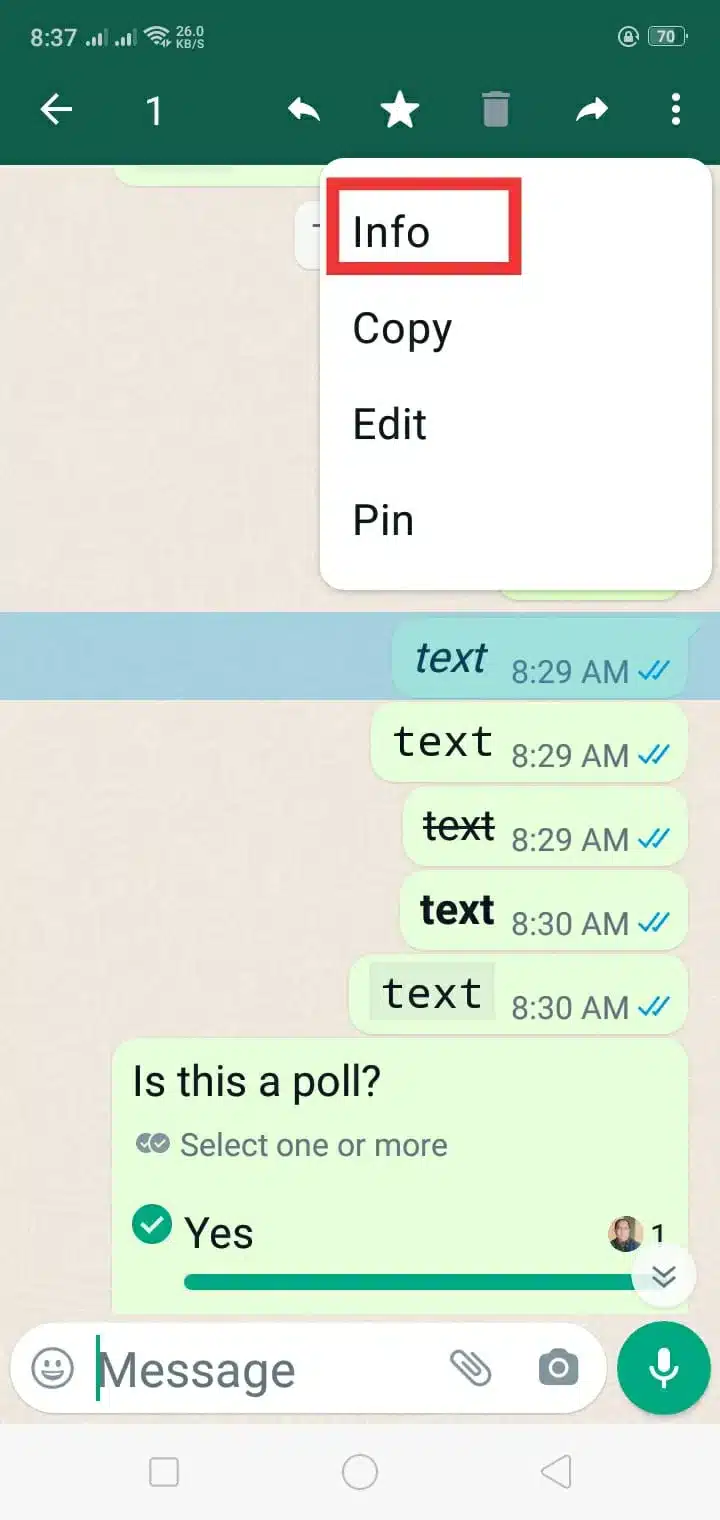
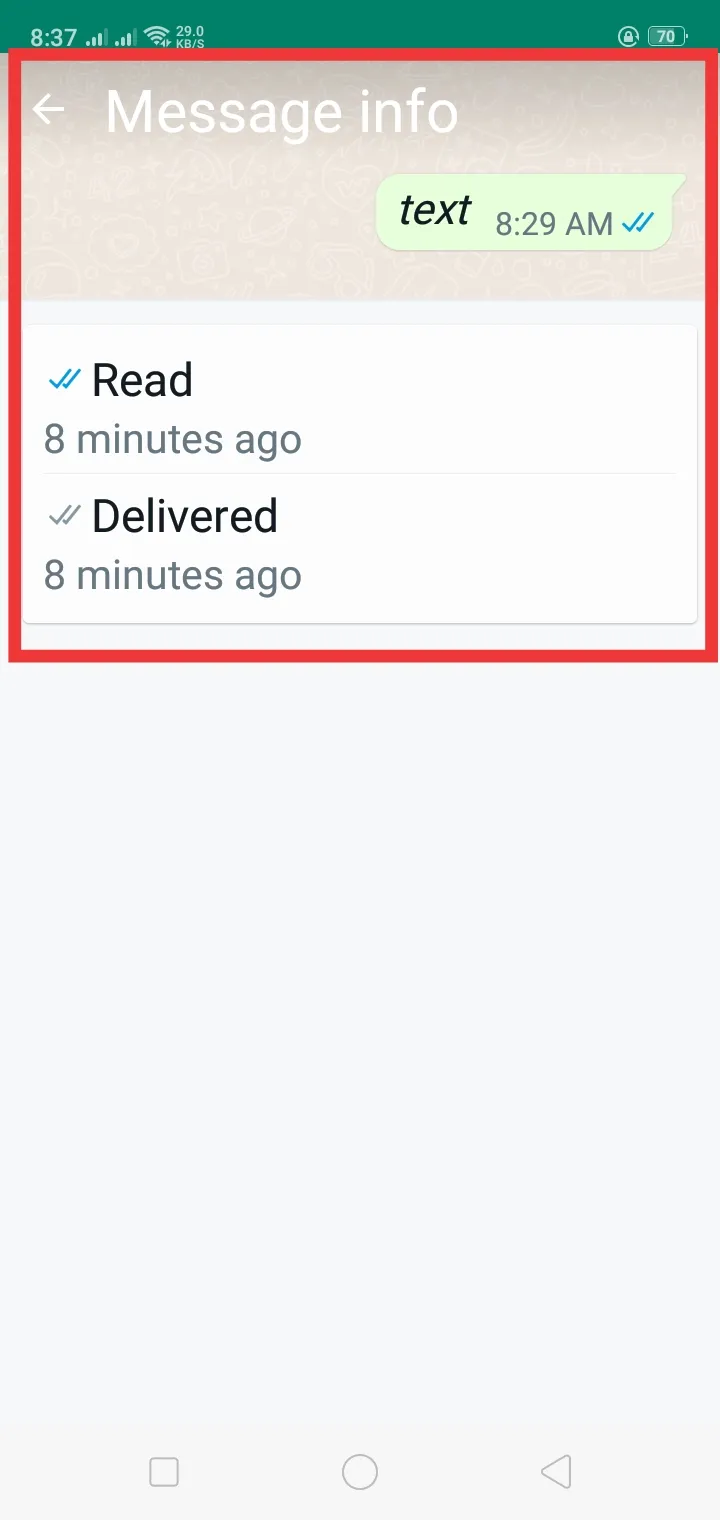
20. About Change
Are you tired of changing your about day by day and searching for amazing lines to write about? Then, you can change your about from a third-party website that changes your text into fancy and stylish.
- Go to Google and search for “Fancy Text Generator” OR go to these two websites lingojam and fancytextguru.
- Write your text into the given place and copy your text from the nearer place.
- Get Attitude, Cool, Stylish quotes lines for Girls and Boys from these websites “91 Mobiles & Smart Prix.
21. Send images as Document
By sending images as a document the image can be sent HD and cannot automatically saved in the gallery.
To do this:
- Open the Chat.
- Tap the paperclip symbol.
- Select the Document option.
- Choose any image that you want to send.
- It will sent as a document in place of a common image.
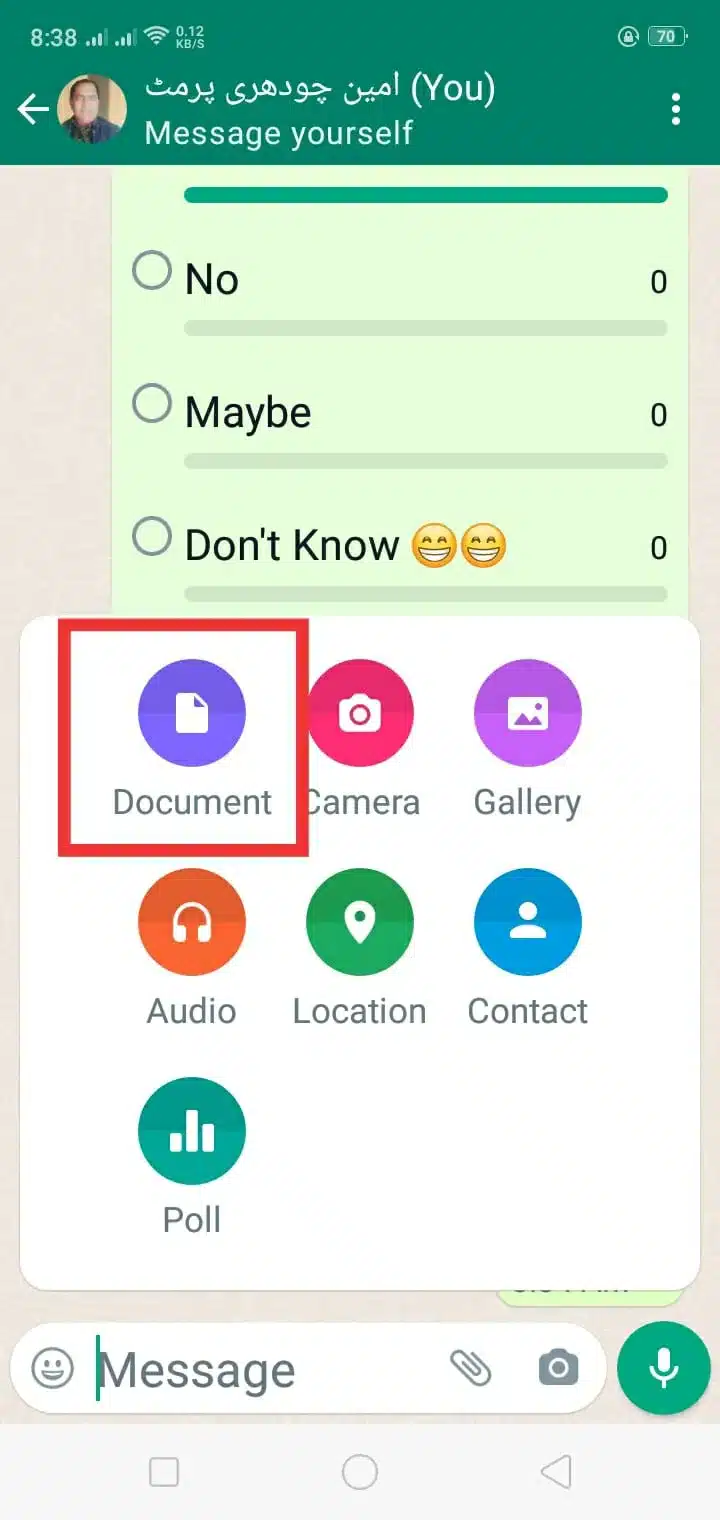
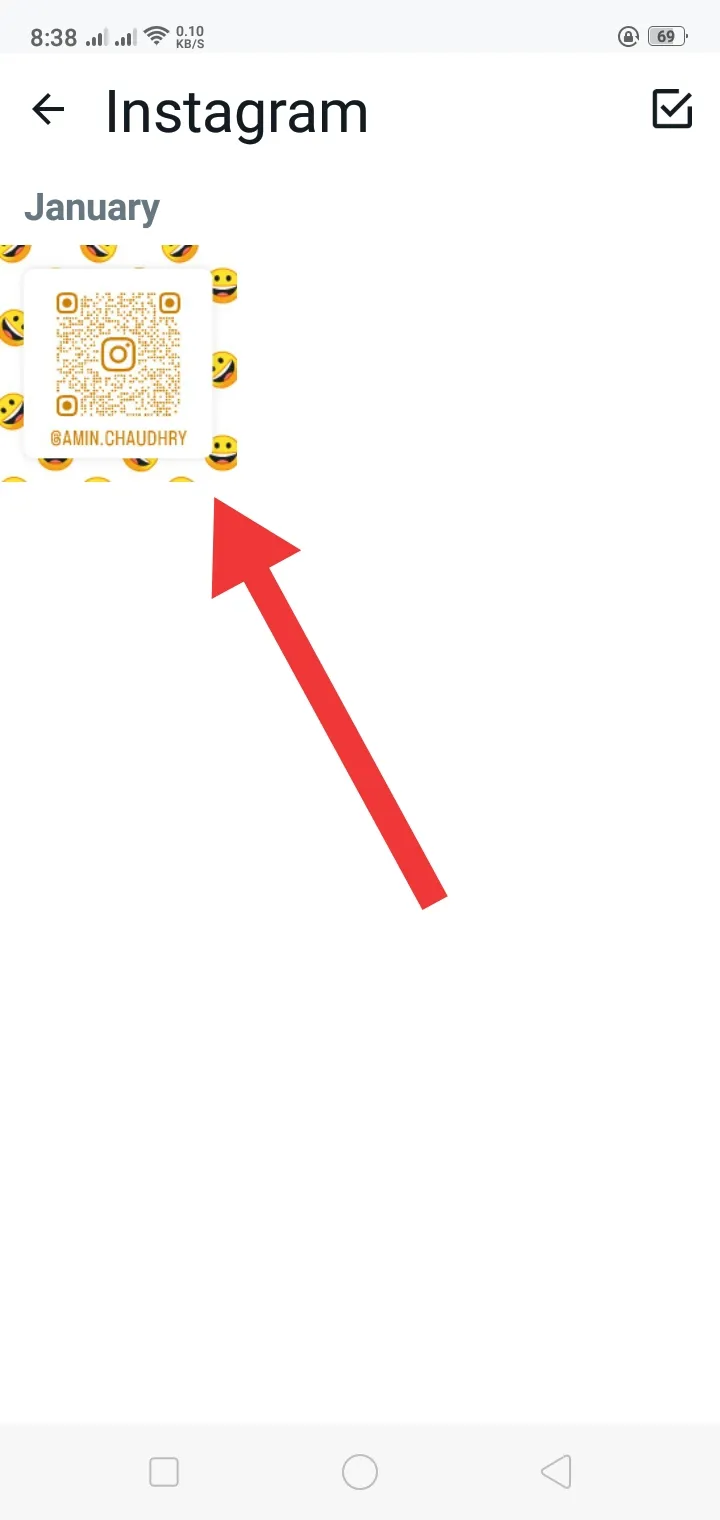
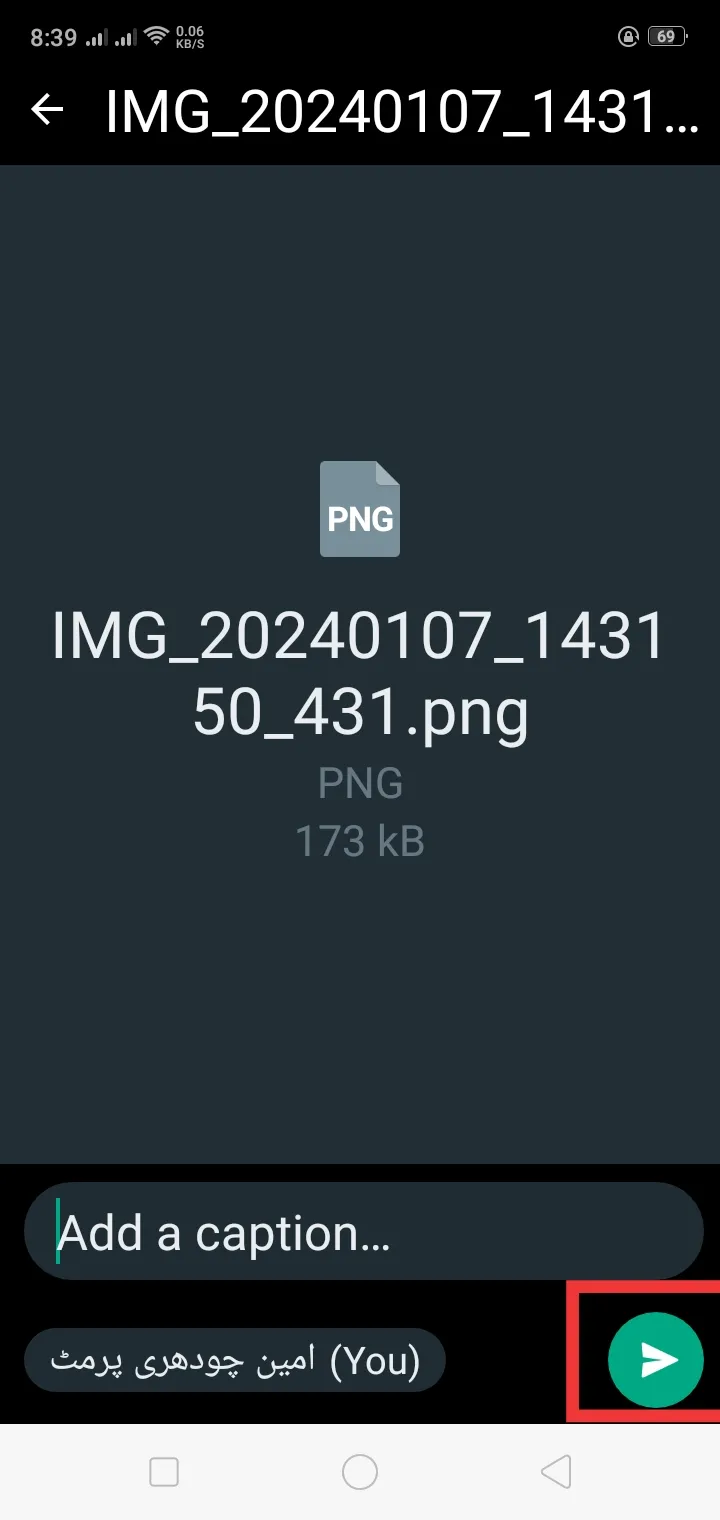
22. One-Time View
Send your media personally to anyone so that he can only view it one time and he can’t take a screenshot and save it.
To Do this Feature:
- Open the chat where you send a secret message.
- Tap the attachment icon or paperclip icon.
- Select the image or video that you want to send.
- Before sending the media, Remember to choose the “View Once” Option.
- Once it is sent, the receiver can only see it one time, and then it automatically disappears.
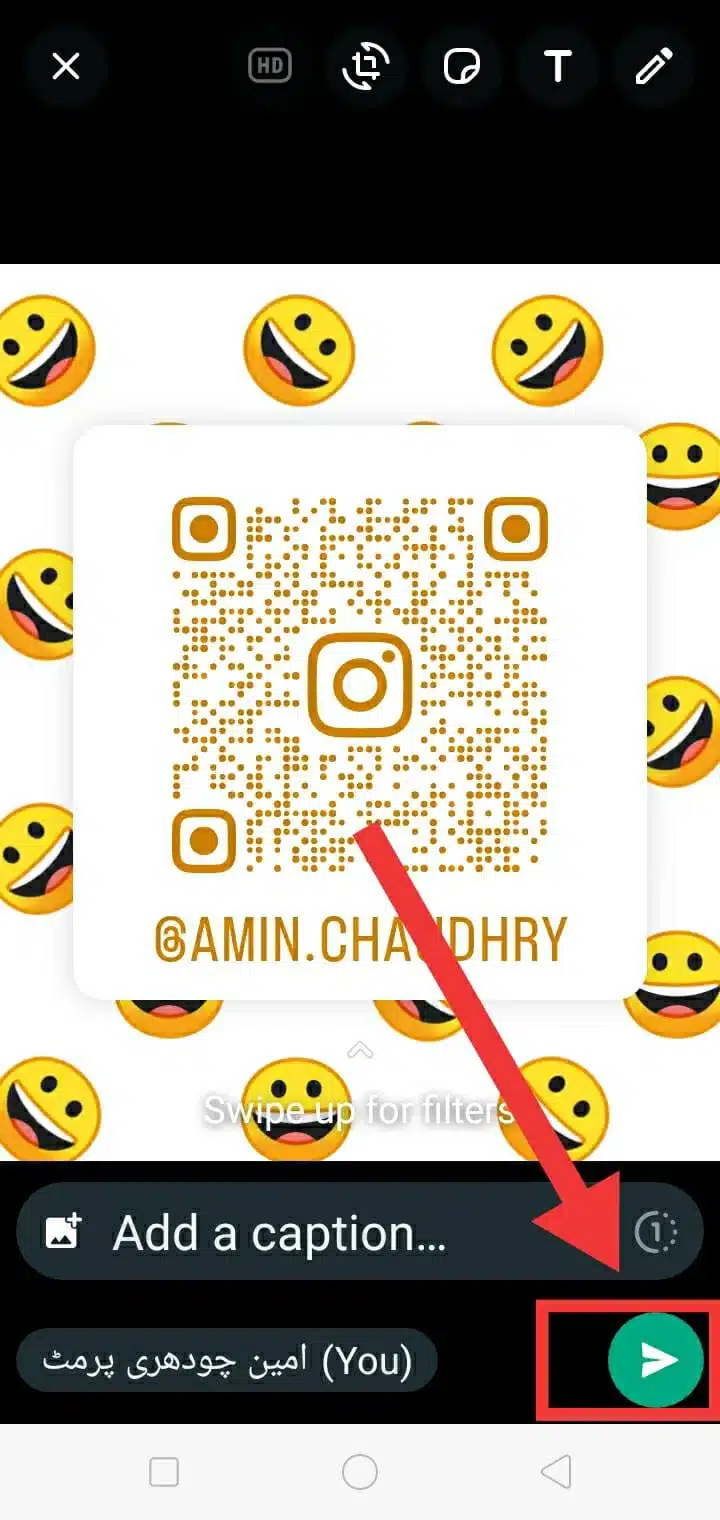
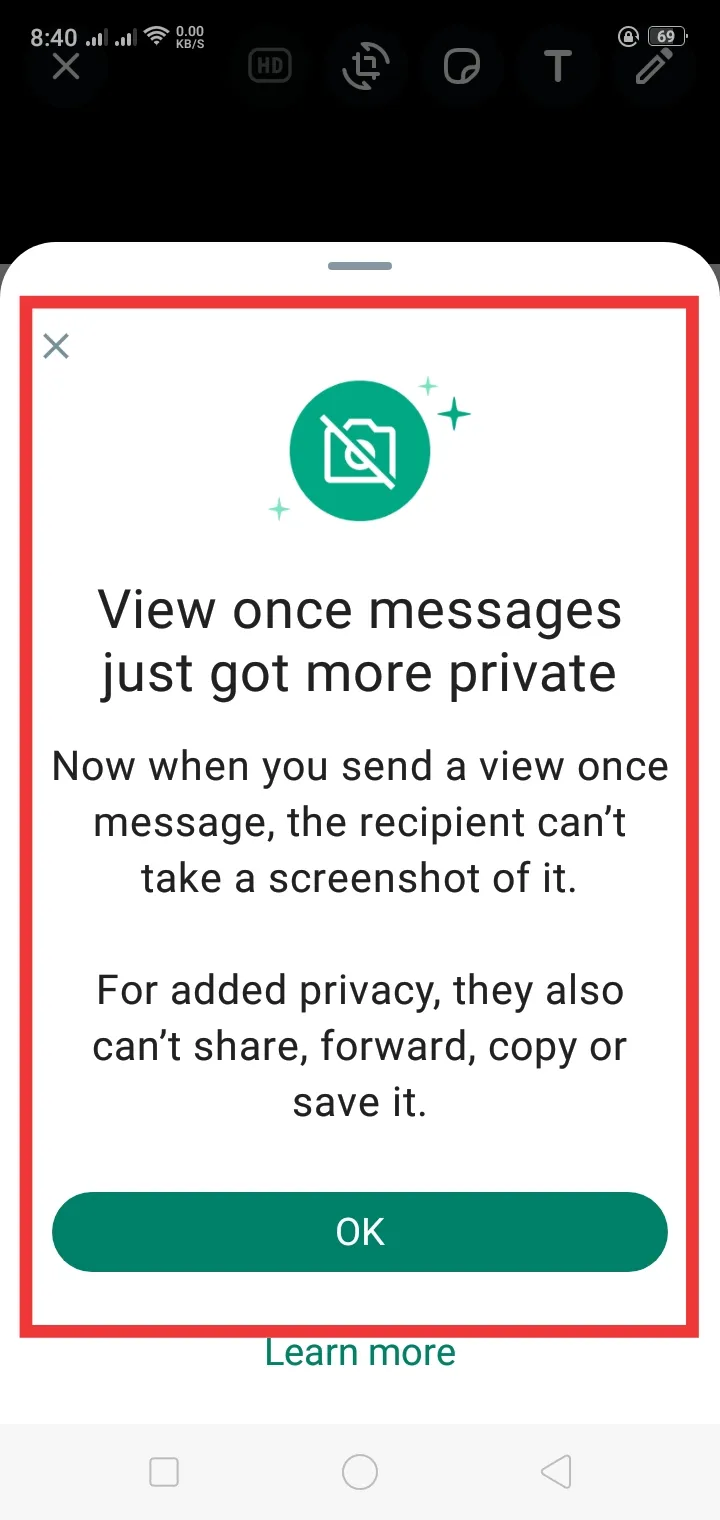
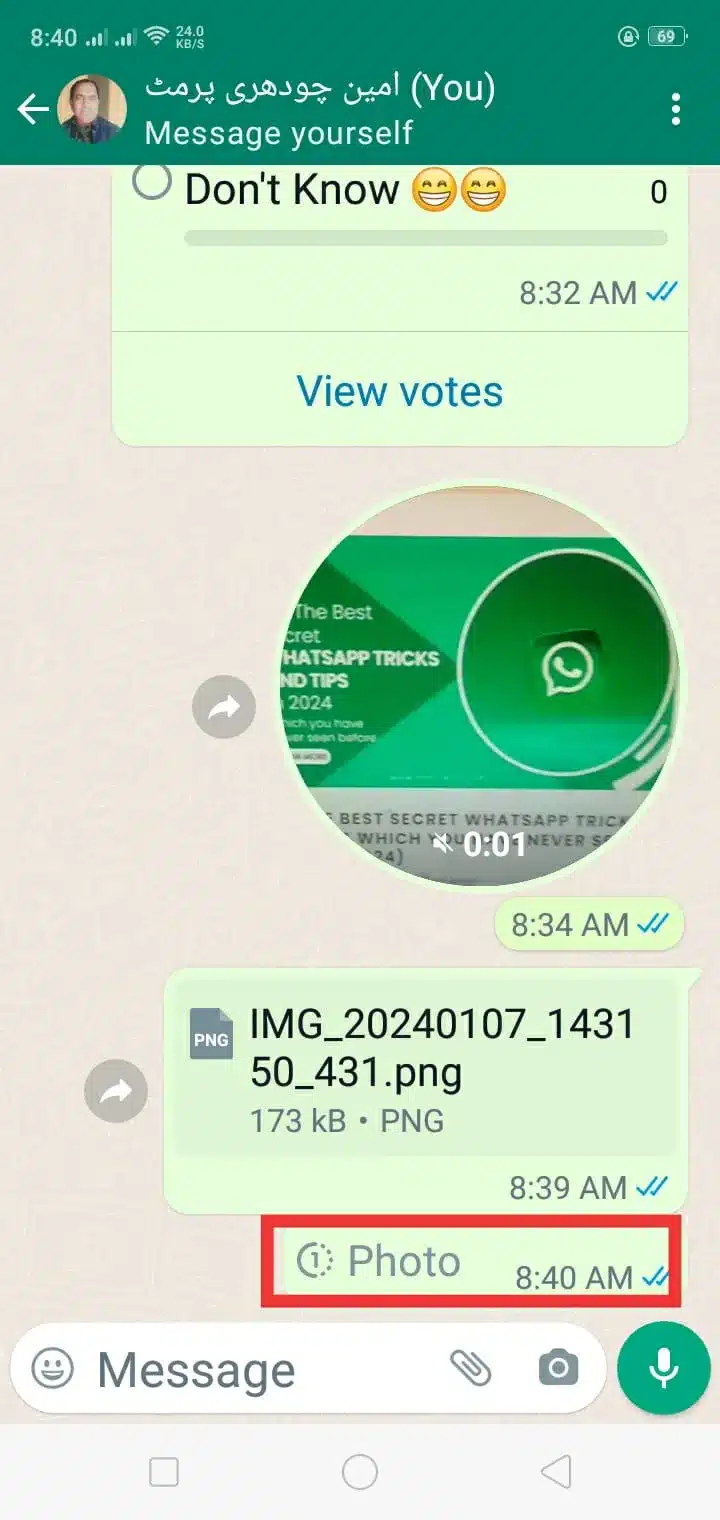
Conclusion
In this article, we have discussed 21+ secret WhatsApp tricks and tips that you have never known before. If you remember these all WhatsApp tricks then you can boost your messaging experience and surprise others.
These WhatsApp tricks are tested and will work completely on your mobile.
If you have any related queries about WhatsApp tricks and hacks or want more assistance. Don’t hesitate to contact us and leave a comment if you like the article.
FAQ’s
How to do WhatsApp text tricks?
Italic: Add underscores (_) to italic your text.
Bold: Add stars (*) to bold your text.
Monospace: Add tree backticks (“`) to monospace your text.
Strikethrough: Please add tidal (~) to strikethrough your text.
Highlight: Add one backtick (`) to highlight the text.
What are the secrets of WhatsApp?
Mark as Unread, Disappearing Chats, Disable Read Receipts, one-time view, and Video Messages are the secrets of whatsapp tricks.
What are the secret codes in WhatsApp?
To use a secret code in whatsapp. Tap on your locked chats icon and click on three dots then set secret code. Create a secret code and the locked chats will automatically disappear. And you never see locked chat anywhere.
You can access it by typing this secret code to search.
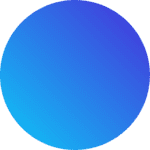
Wow! Amazing very helpful tricks.
Thanks,
Wow, marvelous weblog format! How long have you ever been blogging for?
you made blogging glance easy. The full look of your website is great, let alone the content!
You can see similar here najlepszy sklep
Wow, marvelous blog layout! How long have you been blogging
for? you made running a blog glance easy. The whole look
of your web site is great, let alone the content! You can see similar here sklep