Key Takeaways
- WhatsApp is a big and versatile messaging platform with unlimited hidden WhatsApp tricks which common users don’t know.
- Privacy Options in this article include disappearing messages, Read receipts, Switch Accounts, Advanced Privacy, Hide Last Seen and Profile picture, etc.
- Sharing Options include Location, Contacts, images as documents, sending HD images with different basic filters, Polls, etc.
- Its useful tips and tricks include editing messages, Create Events, Starring Messages, locking chats, and searching for chats.
- AI Studio, to chat with AI’s and create your own chatbot for free.
WhatsApp is an all-in-one messaging platform, much more popular than others. Allow users to send messages (including voice, video, and text) and send videos and audio to their contacts.
Meta Inc. is repeatedly adding new mind-blowing and fantastic features to boost more popularity of WhatsApp.
WhatsApp has a lot of various features that users might not know. In this way, WhatsApp is more effective than Google Messages.
The features that I will talk about in this article are unknown and a real game changer for a common user. Once you know these features, You even realize that you gained a much information. I am not claiming to be an expert, but I hope you can learn something new from this.

Are you excited like me, to go in-depth so let’s start.
Some Mind Blowing Hidden New Tricks (2025)
AI Studio: Create your Own AI chatbot in Whatsapp
Whatsapp has newly launched its own AI Studio, users can create their own AI chatbots and add them in Whatsapp for globaly usage.
To make your own chatbot, whatsapp gives you some simple steps to create and publish it. You can edit your AI name, picture you want, add its hobbies, what can AI do, and some other pre-made commands.
So, Let’s start creating our Own AI chatbot with these simple steps:
Select the option “Chat with AIs” in Contacts area.
Tap on “+” icon in the top bar to start creating AI.
Creating AI
Step 1: The interface opened with a question “What does you AI do and what makes it Unique?“, Add description you want.
Step 2: “How would you describe your AI’s personality?“, Select its role and personality traits.
Step 3: “What does you AI look like?“, Automatically Meta AI gives you the dp of your AI, you can change or edit as you wish.
Step 4: Give your AI a name, choose any unique name.
Step 5: “Describe its first introduction“, add its pre made introduction.
Final Step: Review and edit your information.
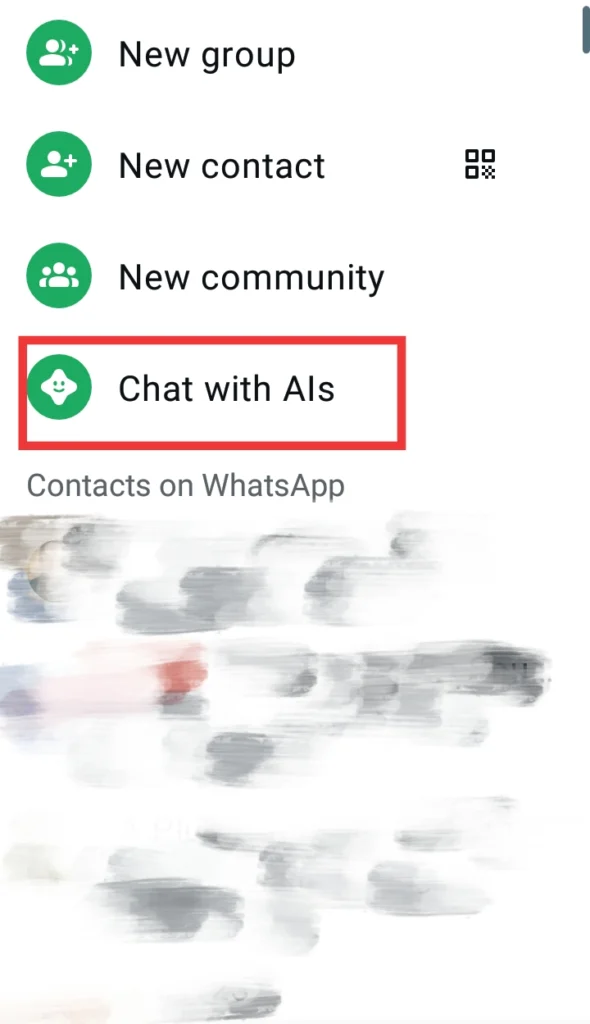

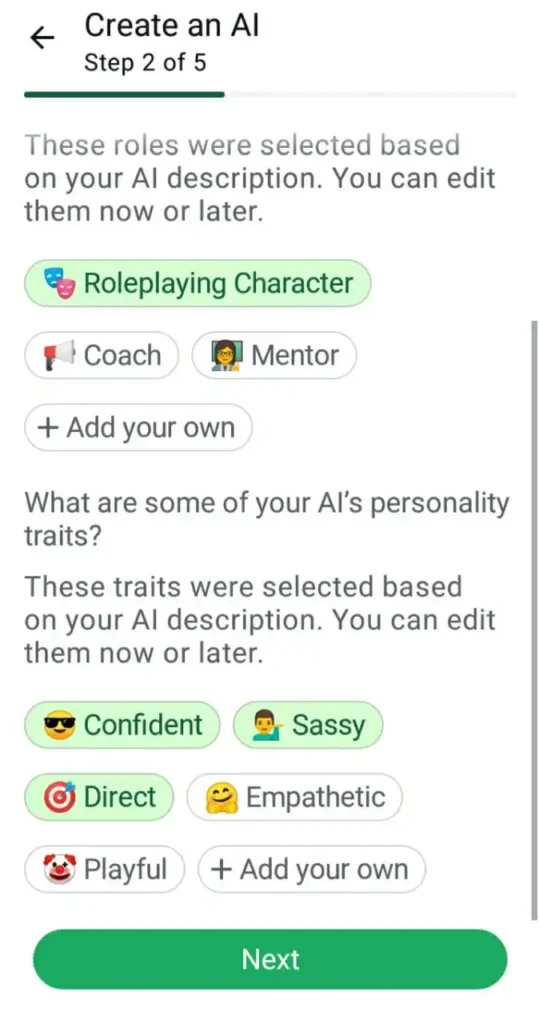
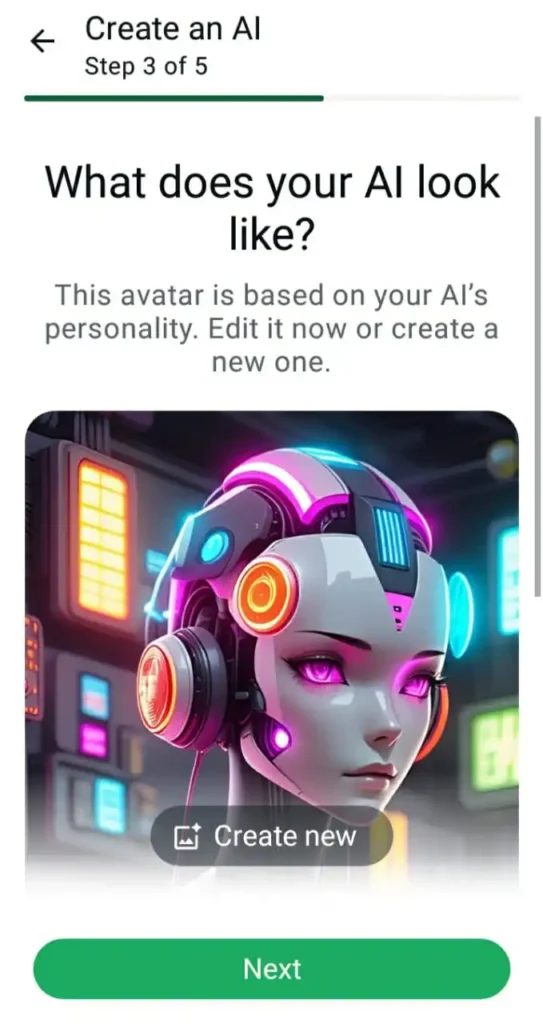

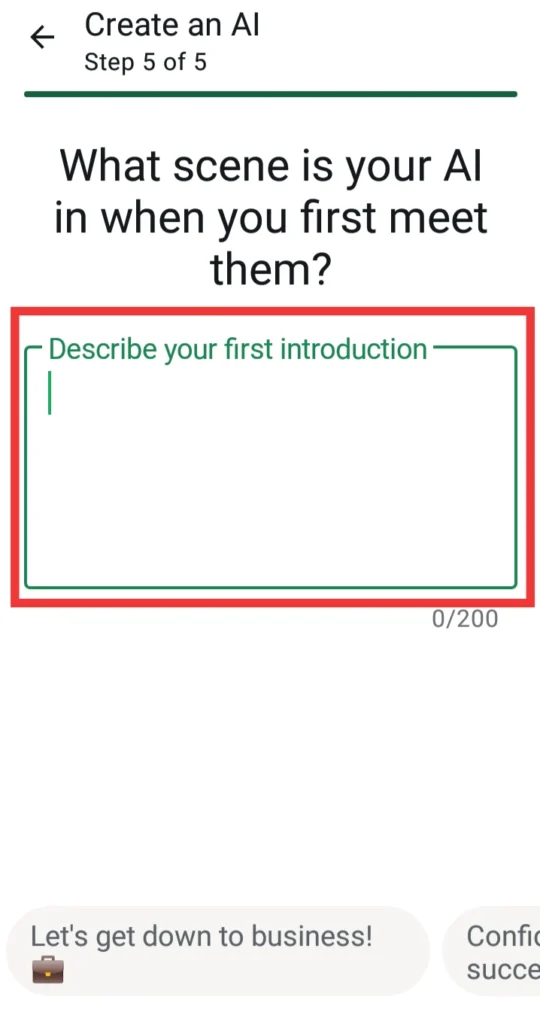
In the last, Meta will review your AI and approve it if it doesn’t violate the terms and privacy.
Read Receipts: See Status and Messages Anonymously
Read Receipts is an another interesting feature, most common users don’t know.
This feature enables a protective era around yourself as you see someone status and messages, but it shows that person you haven’t seen yet.
To disable it, Go to settings > Privacy > Disable Read Receipts.
Once, it disabled you can see your friends and family status and messages privately.
But, the important thing when it disabled you also can’t see which one has seen your status or message. So remember that, after privately seeing you ‘ve to enable it back.
Create Events: Make Plans to Memorize on time
Events can be more useful when you try these in group chats with family or friends. Events can be about any gathering, plan or trip, etc.
Event is more beneficial then your thoughts, it makes you remember your plans on time and with detailed information for other group members.
You can Create a specific event, by tapping on paperclip icon in the bottom bar.
Select event, Give details about your event like when it is started, ending date and time, location, description for details (optional), whatsapp call link, allow guests, etc.
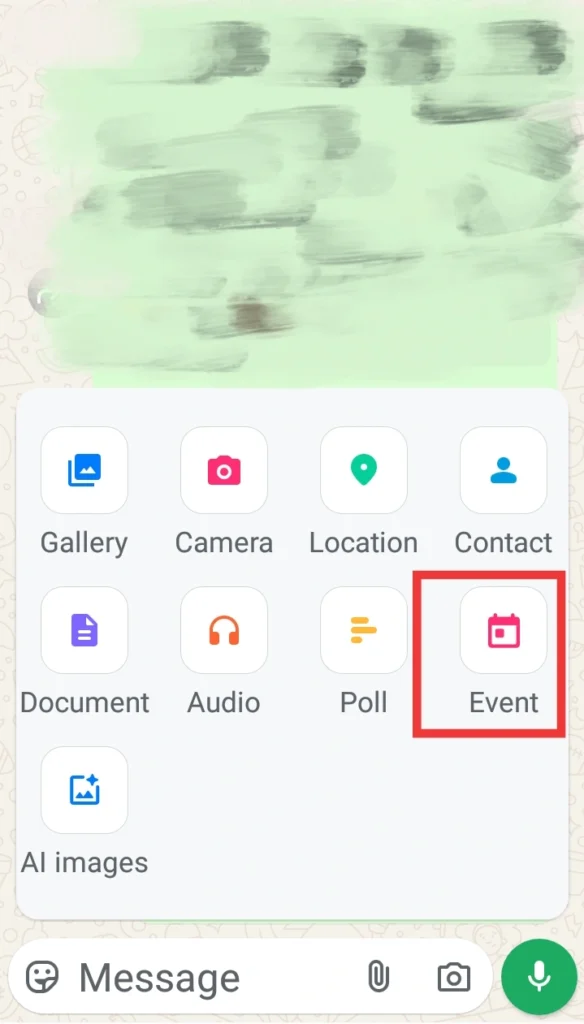
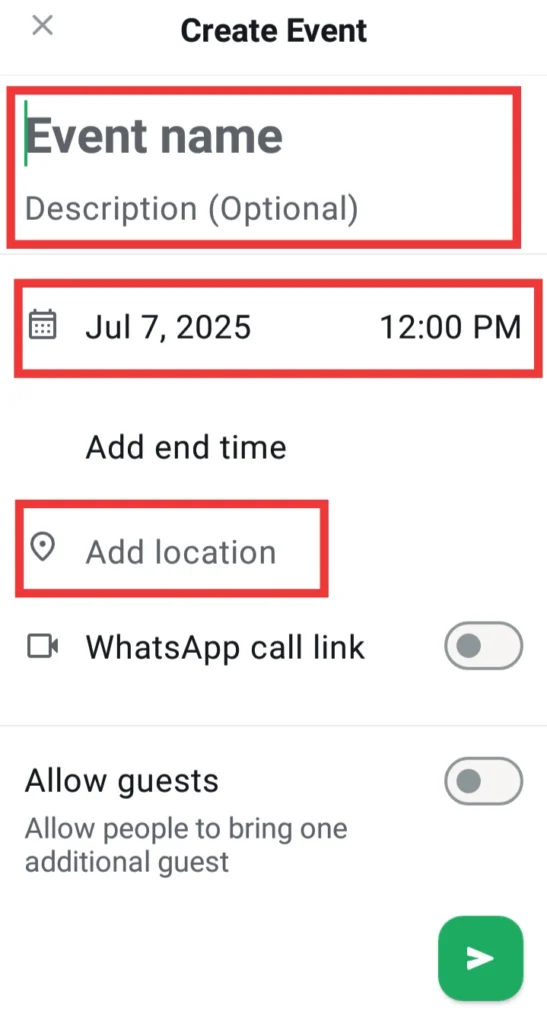
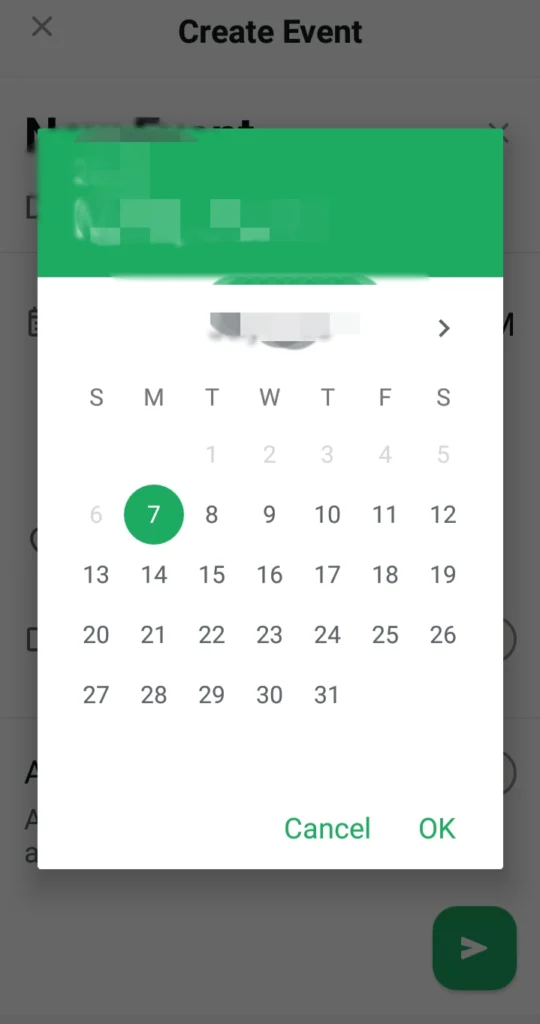
Stickers and Gifs: Create custom stickers and gifs with AI
You can create custom stickers, avatars and gifs in new updates. Choose any picture from your gallery to make a sticker or let AI create one.
Create Stickers
If you want to create sticker from image then you need to install sticker-making apps from the Play Store or Apple Store.
- Get a sticker-making app from the Play Store or Apple Store.
- Create custom Stickers from images or use pre-made stickers in these apps to use.
Create Stickers with AI
This feature works around your needs. Like, if you want to create a sticker as your expressions then you can simply made it by AI by giving instructions.
- Select chat where you want to send AI sticker.
- Click on Stickers > Create.
- Describe your expressions to generate new sticker.
- AI will create 4 different type of stickers. You can use the stickers where you want.
- Once you send it, you can add it to your favorites for future use (if you like).
Create Gifs
GIFs are only created with videos. If you have some engaging short videos you can make it.
Share any video with anyone chat and make its length short and click on the GIF button to make it a GIF and then you can save it on your mobile again.
Starred Messages: Personal Reminder for your Plans
Want to remember your plans on time, or the messages you want to read later or contains important information.
Select all the messages you want to star, tap on the star icon from the top bar.
To see the starred messages go to “three dots icon” in whatsapp main interface and then select Starred. Here you can see all your starred messages.
For your personal reminder, send messages to yourself and star them or pin them in your chat.
Camera Effects: Use filters and effects for camera & video calls
Use Camera effects for your images and video calls, to express yourself a little bit different.
To use this feature, go to settings > Privacy > Allow Camera Effects.
Select any image > swipe up for filters > use different filters, also same as for video calls.
Basic Whatsapp Tricks and Tips
Message YourSelf
You can track your documents and notes in this chat.
Message to Yourself looks like other regular chats but you can’t block or report yourself, can’t make audio and video calls, and can’t see online and last seen.
From the Main Screen, tap on “Chats” icon. Tap on first contact named “You”.
Customize Chat WallPaper and Theme
Customize your special one’s chat with changing wallpaper and theme.
In the chat, tap on three dots > Wallpaper / Theme > Select Wallpaper or theme you want or as you like > then set it for all or for specific chat.
Disappearing Features
Disappearing Feature is an optional feature you can “ON” it for more privacy.
You can set disappearing messages to different options like “24 hours, 7 days, or 90 days”.
The benefit of setting this feature is the chat will be deleted by the time that you set it. You can set this feature by going to any contact profile.
Media Visibility
Sharing photos and videos with others seems good and engaging but sometimes youdoesn’t want to automatically save them into your gallery.
Then, in this case, you have a great feature to stop media automatically saved into your gallery.
In Android, WhatsApp can automatically create a folder by default in your gallery but in iOS, it saves media to your camera roll.
You can block media visibility from settings > chat > Media Visiblity.
That’s it, these are the simple steps you can take to prevent your mobile memory from getting full.
Export Chat History
In this little feature, you can send anyone’s chat history (with you) with someone else by exporting.
So, how can you do it? See below:
- Open the chat that you wanted to export.
- Tap on More Options > More and then export chat.
- Here you can get an option to Include Media OR Without Media. You can select as you want.
When you complete this procedure then you get an email from WhatsApp with the attachment of the chat history.
Note:
- If you choose to include media then you can send up to 10,000 latest messages. But, If you choose Without media then you can send up to 40,000 latest messages.
- If you choose Include media then you can add the latest media on email with an attachment.
Create Shortcuts: Chat shortcuts for quick access.
Just Long Press on the anyone chats and click on “Add Conversation Shortcut”. And, your shortcut has now appeared on your home screen.
Share Media to Multiple Contacts
My favorite whatsapp trick for media sharing. Commonly, if you send a video to anyone you can forward it with only 5 chats at once. But, with this feature you can send any media to multiple contacts at once.
Here’s how we do it:
Open whatsapp, go on three dots > New Broadcast > Select Contacts > Type message / Select Media > Send.

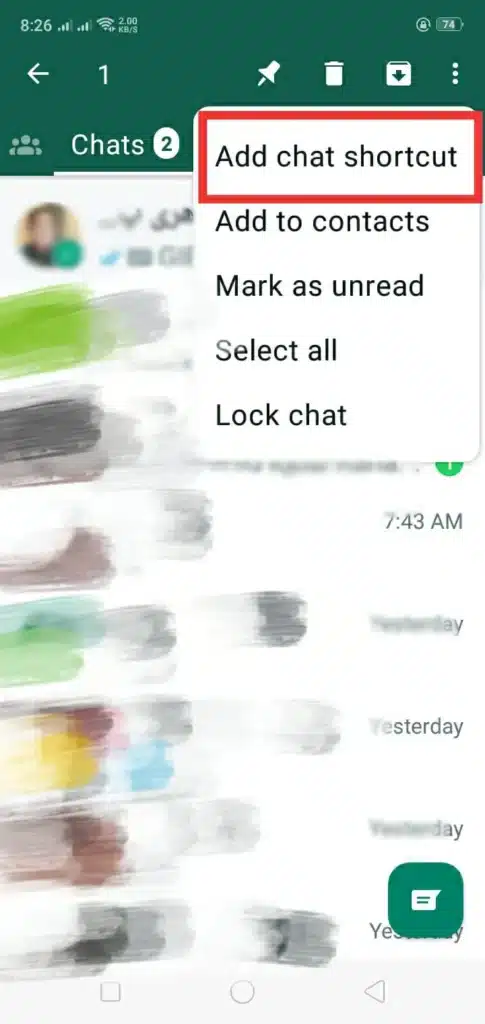
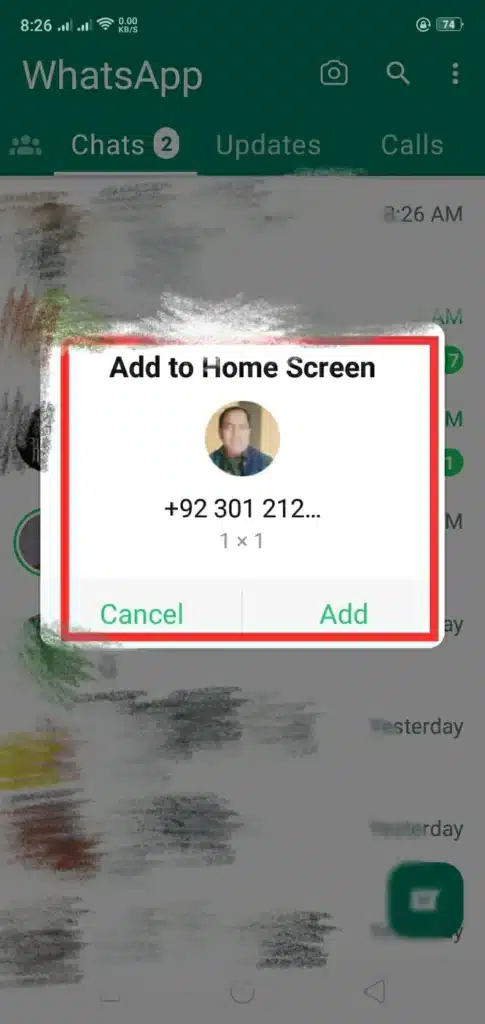
With this method, the media can be sent to multiple contacts at a time.
Mark as Unread
You received a message from your contacts, you have read it and you think that “I will give answer later”. And, you may forget it, then you will have to use this feature.
To mark any chat unread long hold press on the chat and tap on three dots in the right corner. Then the popup dialog box appears select Mark as unread and your chat will be marked as unread.
And it looks like other chats that you haven’t read.
Advanced Whatsapp Tricks, Hacks and Tips
Format Your Text
When chatting with someone, need to say something special or suggest someone. You need this type of text formatting in whatsapp.
| Italicize | Bold | Strikethrough | Monospace | |
| Input | _Your Text_ | *Your Message* | ~Your Text~ | “`Your Text“` |
| Output | Your Text | Your Message | 𝚈𝚘𝚞𝚛 𝚃𝚎𝚡𝚝 |
Create Live Poll
You can create live polls in your WhatsApp groups or specific chats. Polls are made to gather information like decisions, opinions, and surveys like fun with your group members or your contacts.
- To create a live poll, open a group or specific chat.
- Click on the attachment icon and then select Poll.
- Create a poll by typing your question, and typing your multiple options.
- Tap on send, and whatsapp will create a live poll for everyone available in the chat so they can vote it.
Send Video Messages
Now, you can send video messages with voice.
You can directly send these types of messages through WhatsApp. If anyone’s birthday or any happiness moment or sad then you can send video messages to add a personal touch to your contacts and relatives, etc.
- Open a specific chat where you want to send a video message.
- Tap on the Camera icon.
- Record the video by holding the record button.
- Release the button to stop your video recording.
- You can also add any text or caption to this video message.
Hide your Profile Picture
If you want more and more privacy then you can select and choose this feature. In this feature, you can hide your profile picture from specific contacts or everyone. You can allow some people to see your profile image (if you want).
To Hide your profile picture click on Settings > Privacy > Profile Photo > Select who can see > Everyone, Exclude, Include, Nobody.
Hide your Last Seen
This feature is mind-blowing, you can hide your last seen to blow other users’ minds. You can control your last seen and online status now. Set your settings to show your last seen to everyone, only my contacts or nobody.
- Open the whatsapp settings.
- Select Account and then click on Privacy Option.
- You see and Last Seen Option click on it and choose your timestamp.
- You can set it to Everyone, My contacts or Nobody in the contacts can see your last seen.
Share Live location
With this unique feature, users can easily and directly share their live location with anyone.
Open the chat where you want to share your live location > click on paper clip icon > Location > Share live Location > Confirm location > Send.
Lock Whatsapp
In WhatsApp, it has doesn’t built-in lock feature but you can lock it by using third-party apps to lock your WhatsApp completely using a pin or fingerprint.
Just, go to Play or Apple Store search for app lockers, and create one lock for WhatsApp.
Lock Whatsapp Chats
Now, this is my favorite feature. With this feature, I can tell you a completely secret method that anyone can’t tell you.
You can lock a specific WhatsApp chat, anyone can’t access it even they have your mobile phone and can’t see the specific chat icon in WhatsApp.
Lock Chat
- Open any chat and click on Contact Name or Image.
- Scroll down and click on lock chat.
- Lock with your PIN code or Fingerprint.
Then, the chat will be locked and it is stuck on top of the whatsapp dashboard.
Create Secret Code
- Go to your chat-locked folder.
- Then click on settings > Tap on SEcret Code and then click on Create Secret Code.
- Make your code and hit next.
- Confirm your secret code and hit Done.
View Message Details
The feature I personally used the most. You have sent anyone a message but when he reads your message and delivers you can check by this feature. This feature works amazingly in groups.
Select the message > click on “i” info icon from the above list.
Send images as Document
By sending images as a document the image appeared as HD and cannot automatically saved in the gallery.
To send image as document, Open any chat > Paperclip icon > Document > Choose image > Send.
One-Time View
Send your media personally to anyone so that he can only view it one time and he can’t take a screenshot and save it.
To Do this Feature:
- Open the chat where you send a secret message.
- Tap the attachment icon or paperclip icon.
- Select the image or video that you want to send.
- Before sending the media, Remember to choose the “View Once” Option.
- Once it is sent, the receiver can only see it one time, and then it automatically disappears.
Some Last and little features of Whatsapp
1. Favourite Calls
Add any contact call to your favorite calls and you can call them quickly.
2. Search Messages
In specific chat or group chat, if any message is important for you and you’ve forget it. Then you can search the message by only typing any one word your remember.
3. Add lists
If you have many contact and groups with different categories, then you can use lists feature. Make lists with different names and categories and add contact and groups on them.
4. Switch Accounts
You can use two accounts in one whatsapp, in old whatsapp versions we can’t use two whatsapp profiles in one mobile phone.
But, now we can switch accoutns and can use two or more accounts in one whatsapp.
5. Send Contact
You can send any contact to some other contact, by long tapping on anyone’s number and copy paste it.
6. Advanced Privacy
You can also enable advanced privacy for specific chat or for all chats as it stop spamming and images to automatically save.
Conclusion
In this article, we have discussed 31 secret WhatsApp tricks and tips that you have never known before. If you remember these all WhatsApp tricks then you can boost your messaging experience and surprise others.
These WhatsApp tricks are tested and will work completely on your mobile.
If you have any related queries about WhatsApp tricks and hacks or want more assistance. Don’t hesitate to contact us and leave a comment if you like the article.
FAQ’s
How to do WhatsApp text tricks?
Bold: Add stars (*) to bold your text.
Monospace: Add tree backticks (“`) to monospace your text.
Strikethrough: Please add tidal (~) to strikethrough your text.
Highlight: Add one backtick (`) to highlight the text.
What are the secrets of WhatsApp?
What are the secret codes in WhatsApp?
You can access it by typing this secret code to search.
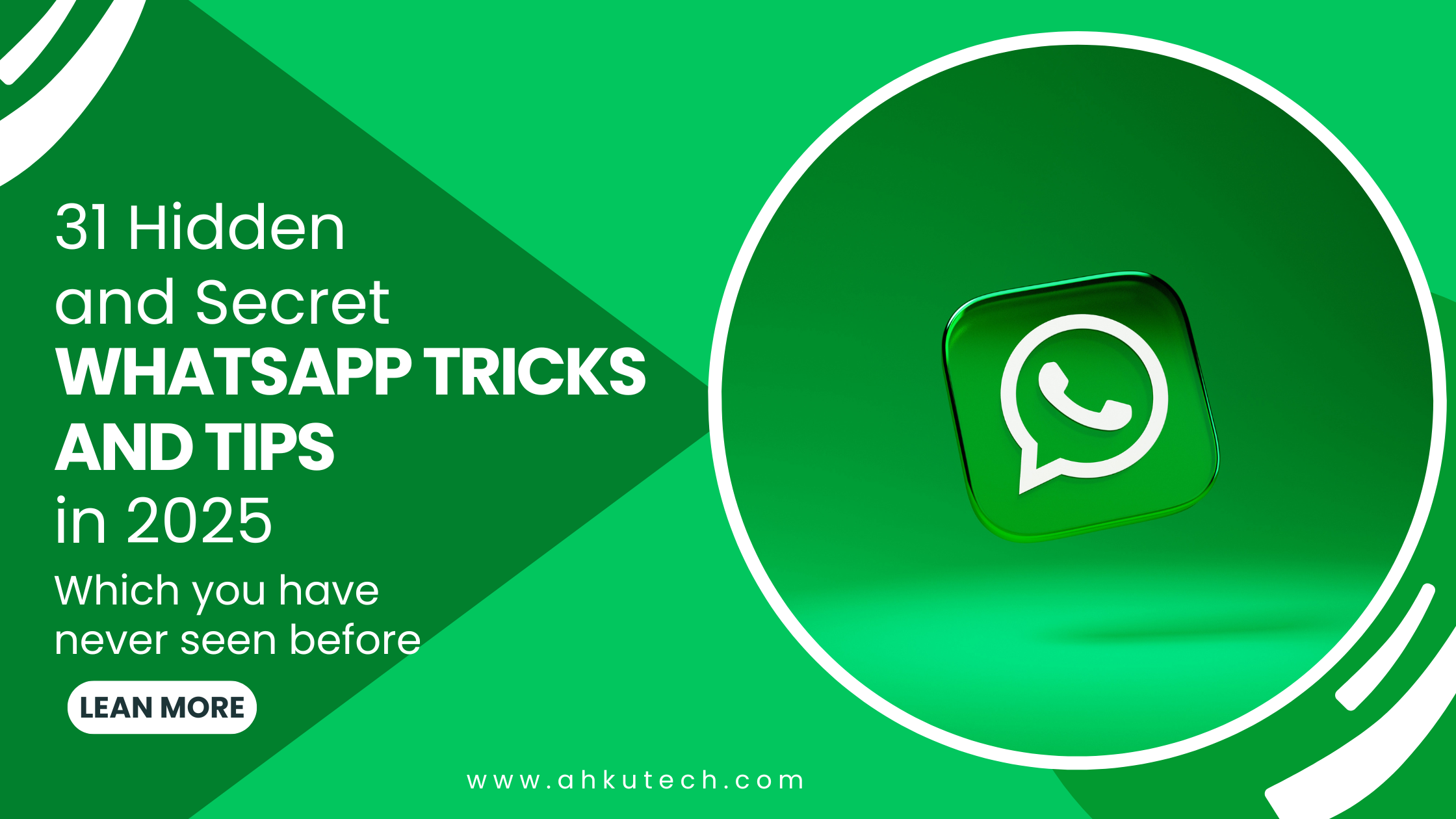
Wow! Amazing very helpful tricks.
Thanks,
Pingback: How to Recover WhatsApp Deleted Messages Without Backup: A Step-by-Step Guide (2024)
Wow, marvelous weblog format! How long have you ever been blogging for?
you made blogging glance easy. The full look of your website is great, let alone the content!
You can see similar here najlepszy sklep
Wow, marvelous blog layout! How long have you been blogging
for? you made running a blog glance easy. The whole look
of your web site is great, let alone the content! You can see similar here sklep
Pingback: Stay Private: Whatsapp New Updates for 2024
Pingback: best 13+ Snapchat Alternatives in 2024! (Free)
Pingback: How to Recover WhatsApp Deleted Messages Without Backup (2024)
Pingback: Stay Private: Whatsapp New Updates for 2024 - AHKU Tech